Use this dialog to manually add further items to an existing electrode drawing. To display this dialog click
 on the
Edit Electrode dialog.
on the
Edit Electrode dialog.
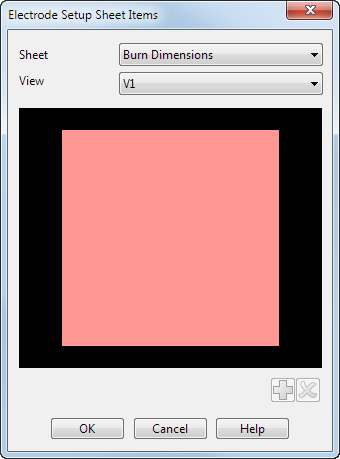
Sheet — Select the setup sheet you want to modify from the list.
View — Select the view you want to add the items to from the list.
 — Click this button to add the selected items to the view. The added items appear in the graphics view and are shaded green.
— Click this button to add the selected items to the view. The added items appear in the graphics view and are shaded green.
 — Click this button to remove the selected items from the view. You can only remove items that you have manually added.
— Click this button to remove the selected items from the view. You can only remove items that you have manually added.
For example, to add items to a drawing view:
- Select an electrode.
- Right-click the electrode.
The Electrode context menu is displayed.
- Select
Modify.
The Edit Electrode dialog is displayed.
- Select
View Items.
The Electrode Setup Sheet Items dialog is displayed.

- Select the items on the model that you want to add and click the
Add
 button.
button.
The additional items are displayed in the graphics window and are shaded green.

- If you want to remove items from the view, select the items on the model and click the
Remove
 button.
button.
The items disappear from the graphics view.
Note: Items based on the setup sheet settings are shaded red and cannot be removed from the view. - Click
OK to close the dialog.
The items are added to the setup sheet view.