Use the Reduce option to reduce the number of triangles in the model:
- Select a mesh.
- Click Mesh Tools tab > Triangles panel > Reduce to display the
Reduce Mesh dialog:
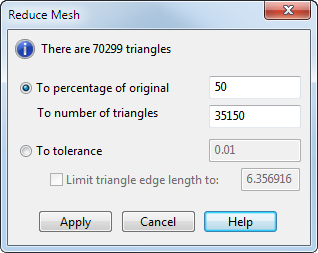
- Specify the reduction parameters using one of the following methods:
-
To percentage of original — Enter the percentage of the original number of triangles to be in the mesh.
For example, enter 75. The number of triangles in the mesh is reduced by 25%, resulting in a less smooth mesh.
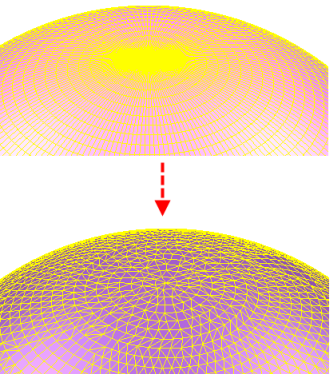
- To number of triangles — Enter the target number of triangles for the resulting mesh.
- To tolerance — Select this option and enter a tolerance to reduce the number of triangles. Optionally select Limit triangle edge length to specify the maximum edge length of triangles in the reduced mesh.
-
To percentage of original — Enter the percentage of the original number of triangles to be in the mesh.
- Click Apply to reduce the number of triangles in the mesh. The dialog remains open; you can change the values in the dialog to reduce the number of triangle again.
- Click Cancel to close the dialog.