Use this option to create a curve snapped to a mesh:
- Select a mesh.
- Click Mesh Tools tab > Create panel > Snapped.
The Create Curve Snapped to Triangles toolbar is displayed:

- Select one of the following options to specify the way the curve is created:
- Select
To tolerance to automatically insert additional points so that the curve lies on the triangles to tolerance. The example below is to tolerance
0.01.
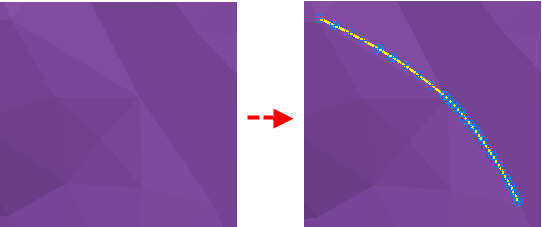
- Select
Insert extra points to create a fixed number of points per span. Enter the number of points in
Value. If you enter a
Value
of zero to create a curve with zero breakpoints. The points will lie on the triangles. Spans may not be within tolerance.
The example below has 3 points per span. In this case, the highlighted area shows that the curve does not follow the triangles as accurately as using To Tolerance.
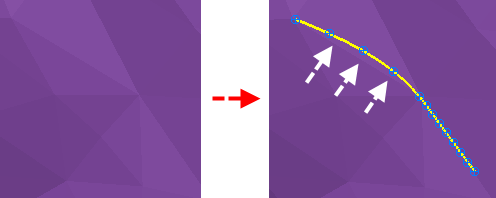
- Select
To tolerance to automatically insert additional points so that the curve lies on the triangles to tolerance. The example below is to tolerance
0.01.
- Click the
Insert Discontinuity
 button to end the current curve at the previous point and start a new curve from the same point. The new curve is non-tangential to the first curve.
button to end the current curve at the previous point and start a new curve from the same point. The new curve is non-tangential to the first curve.
- Click the
Save
 button to finish the curve.
button to finish the curve.
- Close the toolbar to view the curve and the points.