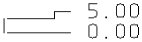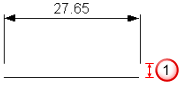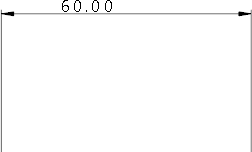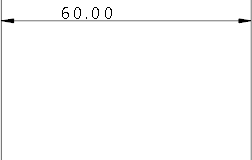Use the Lines page to change the lines options for dimensions:
Leader Line Options
Leader lines are straight lines or arcs that represent the dimension values.
Style — Select the default style of the leader line from the list.
Trim leader to text — Select this option to trim the leader line to the position of the dimension annotation. This can be used when the end of the leader is obvious, such as in base-point and chain dimensions. Trimming leaders is possible only for linear dimensions, for example:
|
|
|
Internal leaders on small dimensions — When you have a dimension with leaders placed on either side of the dimension, as shown below, this option adds a line so that no gap exists between the arrows of the leader.
|
Internal leader on small dimensions selected
|
Internal leader on small dimensions deselected
|
Mark size — Enter the size of the mark at either end of the leader.
Mark type — Select the type of mark to display the end of the leader.
Fill marks on screen — Select this option to show filled dimension marks as filled on the screen.
Witness Line Options
Witness lines connect the leader to the object.
In this example, the witness lines are indicated with red arrows:
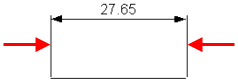
Witness style — Select the style of the witness line from the list.
Dog leg crank type — When creating ordinate dimensions, witness lines automatically use dog legs if the text does not fit. Select the type of crank on the dog leg from:
|
|
|
|
|
|
Witness offset — Enter the offset distance of the witness line from the object.
|
|
|
Witness extension — Enter the extension distance in millimetres for all witness lines.
|
Witness extension = 1 mm
|
Witness extension = 5 mm
|
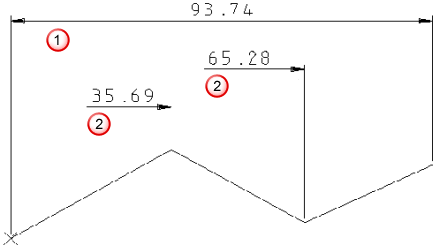
 Trim leader to text deselected — The leader line is not trimmed.
Trim leader to text deselected — The leader line is not trimmed.
 Trim leader to text selected. The leader line is trimmed to the dimension annotation.
Trim leader to text selected. The leader line is trimmed to the dimension annotation.
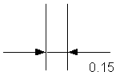
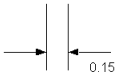
 Angled
Angled
 Stepped
Stepped