Use the Variable Offset option to create variable offsets for 2D curves, composite curves, curves on surfaces, and single laterals and longitudinals.
To use Variable Offset:
- Select the curve.
- Click Edit tab > Transform panel > Variable Offset.
- Use the options on the Variable Offset Wireframe dialog to create the required offsets:
- Points — All the points on the selected curve are listed. This enables you to select individual points to offset.
- Offset — Enter the offset value for the points selected in the Points list.
- Insert — This enables you to insert extra points into the offset curve. For example, if you enter 2.5, an imaginary point is inserted halfway along the base curve between points 2 and 3. It is then mapped to the offset curve. This is the parametric value half way between points 2 and 3.
-
Lock curve points
— When you enter a value in the
Offset text box, the offset point is locked and the
Lock curve points option is selected automatically. Deselect the
Lock curve points option to unlock an offset point. This option is used with
Free the unlocked points
 .
.
-
Free the unlocked points
 — This releases unlocked points so they offset linearly between the locked points.
— This releases unlocked points so they offset linearly between the locked points.
In the following example, points 1 and 2 are locked and offset to a value of 5. Point 5 is locked and offset to a value of 3.
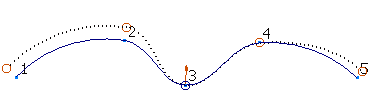
When you click the Free the unlocked points
 button, the unlocked points 3 and 4 offset linearly between the locked points, as shown below.
button, the unlocked points 3 and 4 offset linearly between the locked points, as shown below.
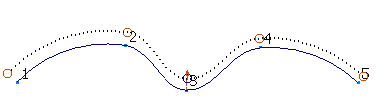
-
Free tangents — Select this option to free the tangent directions and its magnitudes at the offset points on the offset curve.
In the following example, point 1 on the base curve is offset to the value of 10 and point 4 is offset to the value of 50. Selecting Free the unlocked points
 has freed points 2 and 3 to be offset linearly.
has freed points 2 and 3 to be offset linearly.
With Free Tangents selected, the offset curve is not straight and the tangent direction remains aligned with the base curve.
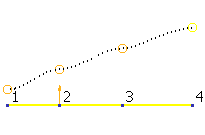
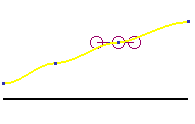
With Free Tangents deselected, the tangent directions and its magnitude are freed. The tangent direction now aligns with the offset curve that has straightened.
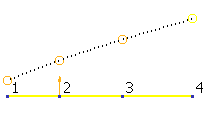
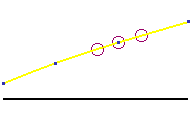
-
Round corner — Select this option to create a rounded corner at selected points with a discontinuity.
This is not available for offsetting laterals or longitudinals.
In the following example, an extra point is inserted automatically at the point of discontinuity, creating 4 points on the curve. This extra point is displayed in the Points list and can be offset in the same way as the other points.
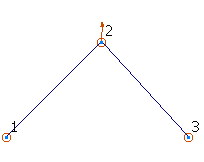
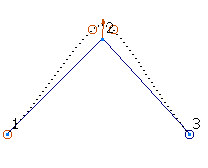
- Label curve points — Select this option to display point labels.
- Offset along surface normal — Select this option to offset the point in the direction of the surface normal. It is available for points that have dependencies on the surface. To use this option: