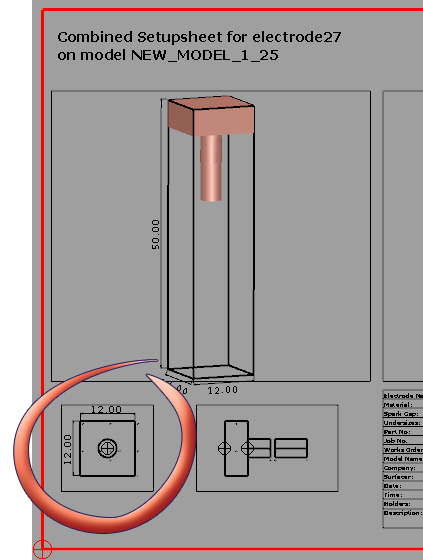This example uses an electrode template that includes a View option called Top view.
- In the General Options page of the Electrode Wizard, select Generate Setup Sheet and click
 to display the Electrode Setup Sheet Control dialog.
to display the Electrode Setup Sheet Control dialog. - Select Combined Setup Sheet and click
 to display the Electrode Setup Sheet Settings dialog.
to display the Electrode Setup Sheet Settings dialog. - Select Top view from the View list. The following Dimensions options are available:
- Blank
- Base
- Frame
- Burn area
- Select the items to display on the Setup Sheet
 .
.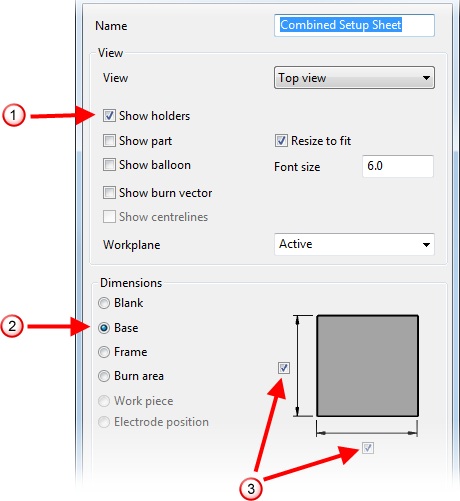
- Select a Dimension option
 .
. - Select the dimensions to display
 .
. - Click OK to close the Electrode Setup Sheet Settings dialog.
- Click OK to close the Electrode Setup Sheet Control dialog.
- Click Next to proceed to the next step of the Electrode Wizard, or Finish to complete the wizard. The dimensions you selected are displayed on the Combined Setup Sheet.