Edit the direction of the selected item using the Direction dialog. A direction is defined in terms of a unit vector.
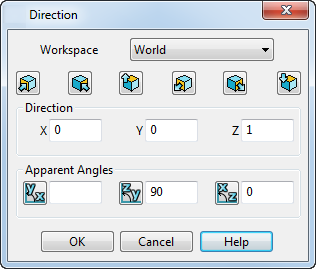
Workspace — Select the workspace in which to define the direction.
Align the selected item to the chosen axis, using the following buttons:
 Positive X axis
Positive X axis
 Positive Y axis
Positive Y axis
 Positive Z axis
Positive Z axis
 Negative X axis
Negative X axis
 Negative Y axis
Negative Y axis
 Negative Z axis
Negative Z axis
Direction — Enter the X, Y, and Z coordinates for the unit vector.
Apparent Angle — The apparent angle of the unit vector from the axis of the plane, as shown by the button icons. The button next to each box opens the calculator so you can enter more complex expressions.

OK — Saves the edits carried out on the direction of the selected item and closes the dialog.
Cancel — Closes the dialog and discards any changes made.