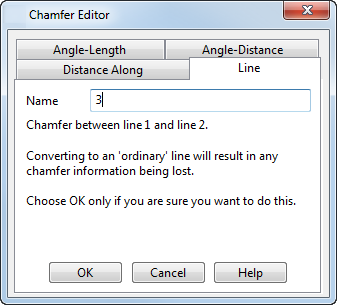A chamfer is not edited like an ordinary line. It has its own special editing features that enable you to change its definition from one type to another.
To edit a chamfer:
- Double-click the chamfer to display the Chamfer Editor dialog.
- Use the dialog to specify the editing of the chamfer.
There are four tabs to change the type of chamfer definition:
- Use the
Angle Length tab to convert the chamfer to an
Angle-Length chamfer:
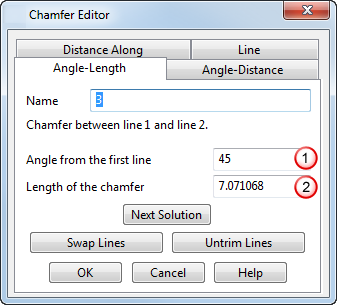
The figure below shows how the chamfer is defined using this page:
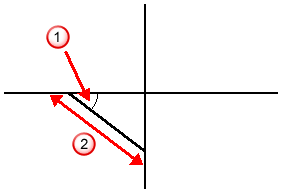
- Name — Enter a name for the chamfer. By default, chamfers are numbered.
- Angle from the first line — Enter a value to specify the angle of the chamfer from the first line selected.
- Length of the chamfer — Enter a value to specify the length of the chamfer line.
- Next Solution — Click this button to cycle through the possible chamfer solutions.
- Swap Lines — Treats the second line as the first line.
- Untrim Lines — Untrims the two lines back to their original size.
- Use the
Angle Distance
tab to convert the chamfer to an
Angle-Distance chamfer:
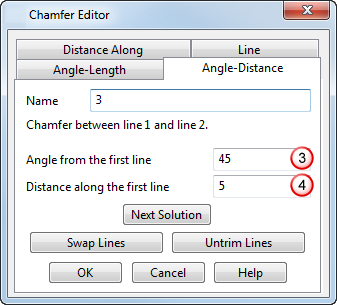
The figure below shows how the chamfer is defined using this page:
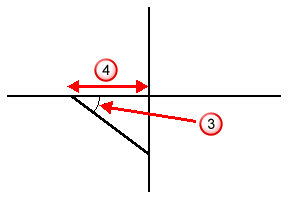
The options on this tab of the dialog are the same as the tab above, except for:
- Distance along the first line — Enter a value to specify the distance along the first line to the start of the chamfer.
- Use the
Distance Along
tab to convert the chamfer to a
Distance Along chamfer:
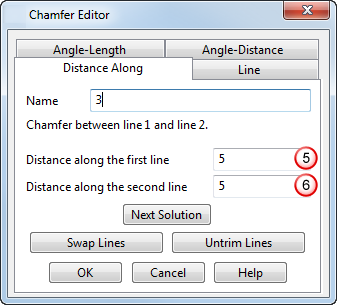
The figure below shows how the chamfer is defined using this page:
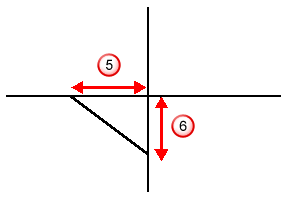
The options on this tab of the dialog are the same as the tab above, except for:
- Distance along the second line — Enter a value to specify the distance along the second line to the end of the chamfer.
- Use the
Line tab to convert the chamfer to an ordinary line. Chamfer editing facilities will no longer be available for that line.