To use the Wrap Wizard:
- Select Surface tab > Create panel > Wrap to start the
Wrap Wizard.
If the model has been previously unwrapped, the wrap wizard detects this and turns into the Rewrap Wizard.
- Use the
Target Selection page to select the target surfaces and/or solids for wrap:
Note: If you intend to select the Chord wrapping method on the Wrap method page of the Wrap wizard, the target must be a single surface or a watertight solid.
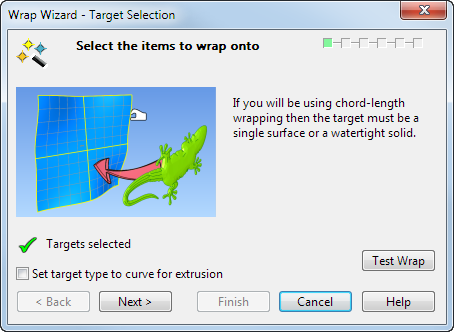
-
Targets selected — The icon changes from
 to
to
 , indicating when the target for the wrap is selected.
, indicating when the target for the wrap is selected.
-
Set target type to curve for extrusion — This option is used for wrapping curves more easily in shoe design where you have a curve representing a cross section of the shoe sole instead of an existing sole surface. Any type of single, planar curve can be used.
Select this option on the dialog then select the cross-section curve as the target. An extruded surface is created automatically from the cross-section curve which is then used as the target for wrapping.
If you want to wrap curves onto a surface of a shoe sole leave this option blank and select the shoe sole surface as the target.
- Test Wrap — Select to create a test wrap for the selected wireframe and target object to see the viability of the results before proceeding through the Wrap Wizard. This option becomes available when the target is selected.
-
Targets selected — The icon changes from
- Click Next to display the Wrapper Selection page of the wizard.