The example below shows you how to create a baffle:
- Position the gridding plane.
- Click the Create baffle layout
 button.
button. - Click on the grid to define where the baffle is to be created.
The baffle hole is created and the layout line representing the centre line of the baffle is displayed. You can see what the baffle looks like by selecting the Edit Hole
 button.
button. - To edit the hole, double-click on the hole to display the Edit Selected Hole dialog. You can change the dimensions and the Clearance can be adjusted in this dialog as well as selecting a different type of baffle. The following types of baffle are available
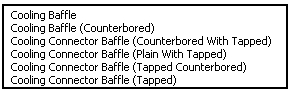
The clearance on cooling baffles is now recalculated if the position of the baffles has been edited.
- You can see the outline of the baffle by selecting the Show outline
 button.
button.
Note: If the baffle you created goes through multiple mold items and you delete the baffle in the top mold item, the baffle will be recreated in the remaining mold item(s). Any clearance is applied to the recreated baffle.