Use this page to define how the Chord wrapper unwraps from the target object.
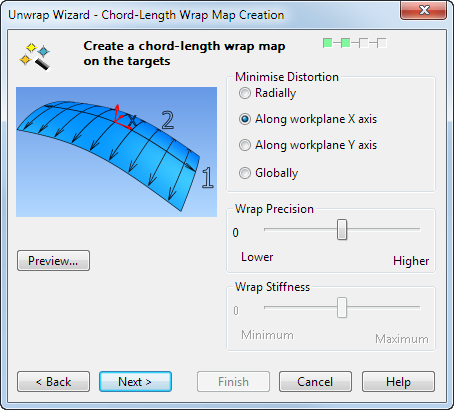
The wrap map is a 2D coordinate system for a triangulated surface. It is displayed as a black and white chequerboard effect on the target object.
-
Minimize Distortion — This enables you to select where to minimise the distortion caused by the unwrapping process. Select one of the following:
- Radially — This option works most successfully with square shaped target objects.
- Along workplane X axis — This is the default option. This provides straighter lines and more even spacing along the X axis of the target object.
- Along workplane Y axis — This provides straighter lines and more even spacing along the Y axis of the target object.
- Globally — (recommended) minimises the distortion equally over the whole surface, preserving the shape of the wrapper as well as possible. When this option is selected, Wrap Precision is unavailable.
Tip: This method is suitable only for open targets; the target cannot be closed or tubular. The target may contain holes. - Wrap Precision — Move the slider to adjust the precision of the wrap map to reduce distortion if necessary. Higher gives the best wrap quality but the wrap map takes longer to create. The default position is Normal.
- Wrap Stiffness — Move the slider to adjust the wrapping angle. Maximum stiffness reduces wrapping angles and preserves large map areas. Minimum stiffness increases wrapping angle of the wrap map for greater curvature. The default position is Normal.
- Preview — This creates the wrap map and displays it as a chequerboard effect on the target object.
- Next — The Curve Selection page of the Unwrap Wizard is displayed.