Use the Offset toolbar to offset the selected faces by a specified distance:
- Select the solid. Zoom in and rotate the model so that the solid faces are clearly visible:
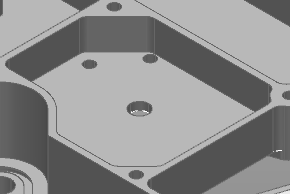
- Select the face to be offset
 .
.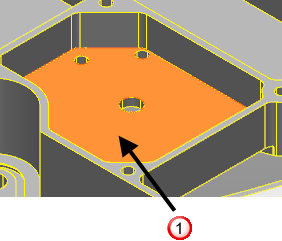
- Click Edit tab > Transform panel > Offset to display the Offset toolbar:

A drag handle is displayed:
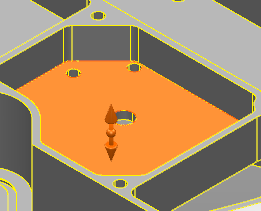
- Enter a Distance value of 24 in the toolbar, or click and drag the handle until the required value is displayed on the toolbar. The offset to the face is previewed:
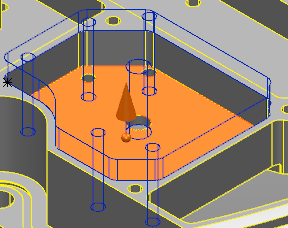
- Click
 to accept the offset.
to accept the offset.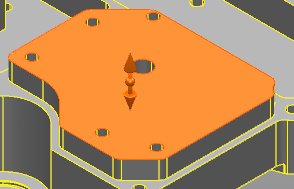
- Click
 to close the toolbar.
to close the toolbar.