This page lets you select the type of slide to create.
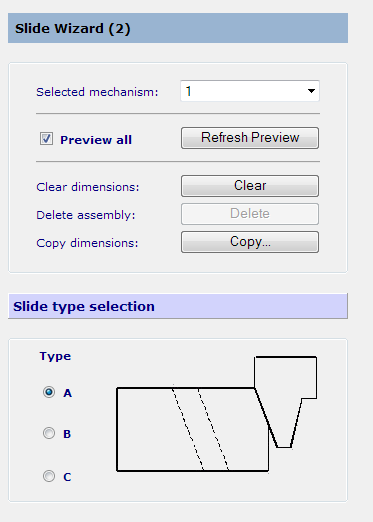
Selected mechanism — This tells you which slide core you are currently working on. This list contains all the slide cores that you need to create slides for. Toolmaker knows whether you have slide cores in your mold by their names.
If you have multiple cavities, only the cores for one cavity are given. When you create their slides, the slides for the other cavities are created from them.
Preview all — Select this option to draw a preview of all the slides you have defined. You may need to click Refresh Preview. Deselect this option to display only the current slide.
The above three items appear on all the pages. You can switch from one slide to another at any time.
Refresh Preview — Updates the view depending on which slides you want to preview.
Clear dimensions — Click Clear to remove all the dimensions in the Slide wizard for the selected slide core.
Copy dimensions — This allows you to duplicate the components from an existing slide to the one currently selected.
To duplicate a slide:
- Click
Copy. More options appear below it.
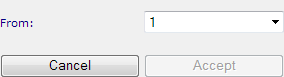
- Select the name of the slide core you want to copy from.
- Click Copy.
Slide type selection — Choose the slide type from one of the following:
-
Type A — This is the most common slide configuration, which has the locking angle for the heel block machined on the outside edge of the slider.
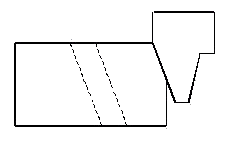
-
Type B — This has the heel block location machined out of the slider to save space.
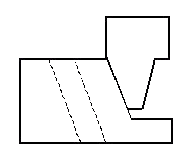
-
Type C — This is similar to Type B but the angle pin enters the heel block making the assembly slightly more compact.
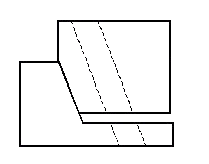
Next — Displays the next page of the wizard.