To remove Power Features from a target component:
- Select a component.
- Click Assembly tab > Power Features panel > Remove.
The Remove Power Features dialog is displayed:
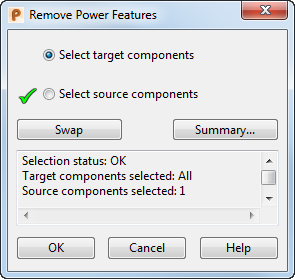
- Use the dialog to remove Power Features from the selected component:
-
Select target component(s) — If you displayed the dialog by selecting a target component (for example a block), this option has a
 and you only need to select a source component.
and you only need to select a source component.
If you do not select a source component, all components of the active assembly are treated as source components. Click OK to remove the Power Feature for every instance of the target component(s) intersecting with a source component.
-
Select source component(s) — If you displayed the dialog by selecting a source component (for example a bolt), this option has a
 and you only need to select a target.
and you only need to select a target.
If you do not select a target component, all components of the active assembly are treated as target components. Click OK to remove the Power Feature for every instance of the source component intersecting with another component.
- Swap — This option is only active if all selected target components also define Power Features. Select this option to make existing target components into source components, or existing source components into target components.
- Summary — This displays the Power Features Summary dialog, enabling you to see details of how the Power Features will be applied.
- Selection information — This panel displays information on the number of target and source components that have been selected.
Note: If you select a source component that does not have Power Features defined, an error message is displayed in the dialog, and the component is deselected. -
Select target component(s) — If you displayed the dialog by selecting a target component (for example a block), this option has a
- Click OK to remove the Power Features where the target components intersect with the source components.
Note: The Power Features in the selected targets will only be removed if they have been applied from the selected source components.