Use the
 button on the
Rotate
toolbar to specify the rotation axis using the normal of an item.
button on the
Rotate
toolbar to specify the rotation axis using the normal of an item.
- Select the face to be rotated.
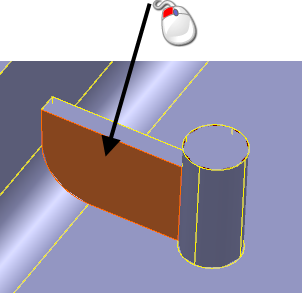
- Click Edit tab > Transform panel > Rotate to display the Rotate toolbar.
- Click
 .
.
The toolbar is updated to reflect your selection.
- Select the geometry you want to use
 .
.
The rotation axis is aligned to the normal of the geometry at that point. Graphical instrumentation indicates the rotation direction.
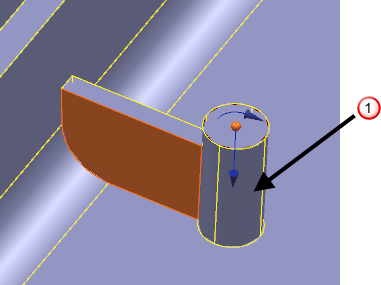
- Enter a value in the toolbar to specify the rotation
Angle, or click and drag the face as shown below:
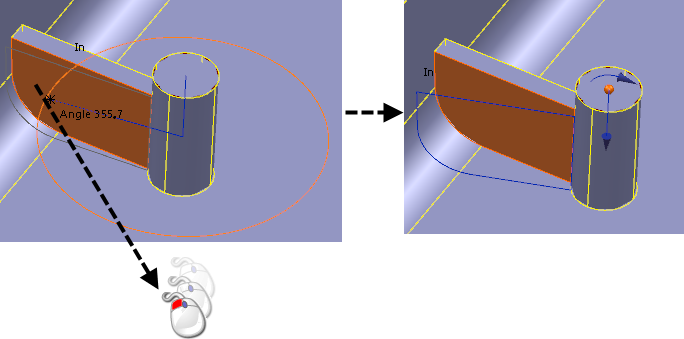
- Release the mouse button when the face is in the required position.
- Click
 to rotate the face and update all associated geometry.
to rotate the face and update all associated geometry.
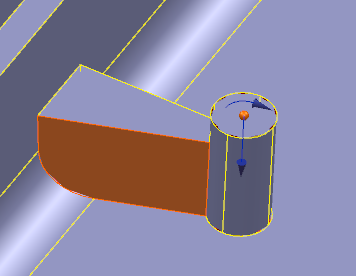
- Click
 to close the toolbar.
to close the toolbar.