Use the Set Advanced Property for Power Features dialog to change the intersection rules associated with a Power Feature.
-
Power Features — Lists the Power Features for a source component. To change the intersection rules associated with a Power Feature, select it in the list.
Power Features that have been suppressed using the Suppress by parameter option are displayed with a
 next to them.
next to them.
Unsuppressed Power Features that are selected in the list are highlighted on the assembly:
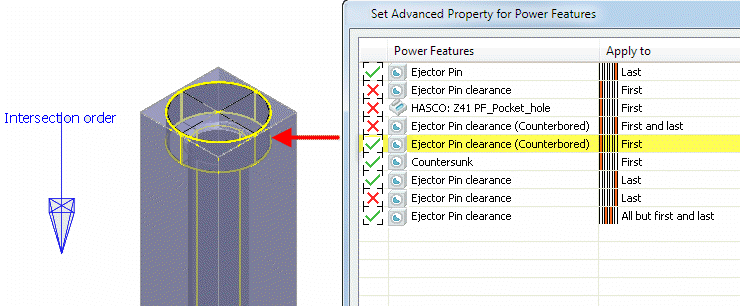
-
Apply to — Each Power Feature stores a rule specifying how it should be applied. These rules are based on the order in which the source component (for example, a screw) intersects with target components (for example, plates). So, a screw applies a counterbored clearance hole to the
First
plate it intersects with.
Each source component has a direction vector used to order these intersections, displayed as a blue arrow on the Power Features Summary dialog. You can modify this direction using the Modify Direction button. The First intersection is the nearest point on the source component along this direction, the Last intersection is the furthest point.
For a given set of intersections between the source and target components, this column shows how the Power Features would be applied. These options allow you to be more specific about whether a Power Feature is copied to a target component, based on the intersection order of the target components. The options that may appear in the column are explained in the following table.
|
Apply to |
Action |
|
|
Copy feature onto all components. |
|
|
Copy feature onto all components except the first one. |
|
|
Copy on all target component except first and last |
|
|
Copy feature onto all components except the last one. |
|
|
Copy feature onto all components except the nth one. For example, if Number is 3, the feature will be copied onto all components except the 3rd. |
|
|
Copy feature onto the first component only. |
|
|
Copy feature onto the first and the last component. |
|
|
Copy feature onto the first and the second component only. |
|
|
Copy feature onto the last component only. |
|
|
Copy feature onto the last and the last but one component only. |
|
|
Copy feature onto the nth component only. For example if Number is 3, the feature will be copied onto the 3rd component only. |
To change the option shown in the Apply to column:
- Click on the row that you wish to modify.
- Select an option from the Apply to drop-down list. If you select Number or All but number, the Number option becomes active.
- Number — Enter the number of the component that will be used by the Number or All but number rules.
- Modify Direction — Modify the direction of the Power Feature using the Workplane dialog.
-
 — Shows and hides the
Intersection order label.
— Shows and hides the
Intersection order label.










