Use this dialog to select the target and source components when generating Power Features:
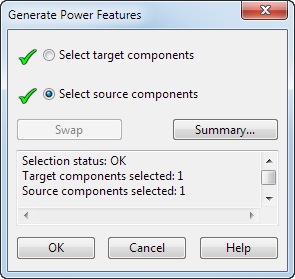
-
Select target component(s) — If you display the dialog by selecting a target component (for example a plate), this option has a
 and you only need to select a source.
and you only need to select a source.
- If you do not select a source component, all components of the active assembly become source components. In this case, clicking OK generates Power Features for every instance of the target component(s) intersecting with a source component.
-
Select source component(s) — If you display the dialog by selecting a source component (for example a screw), this option has a
 and you only need to select a target.
and you only need to select a target.
- If you do not select a target component, all components of the active assembly are target components. In this case, clicking OK generates Power Features for every instance of the source component intersecting with another component.
- If you select a source component that does not have Power Features defined, an error message is displayed in the dialog, the component is deselected and the Swap button becomes inactive.
- Swap — This option is only active if all selected target components also define Power Features. Select this option to make existing target components become source components, and existing source components become target components.
- Summary — This displays the Power Features Summary dialog so you can see in more detail how the Power Features are applied.
-
Selection information — This panel displays information on the number of target and source components that have been selected. The following information panel shows that one source and one target component have been selected.
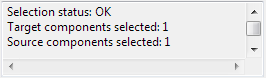
If a source component is selected, but no target component, the message shows all components are considered as targets.
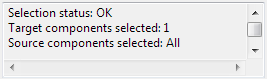
- OK — Generate the Power Features where the target components intersect with the source components.
- Cancel — Close the dialog and to cancel any changes you have made.