To select a component from the catalog:
- Click Assembly tab > Component panel > Wizard to display the
Choose a component
dialog:
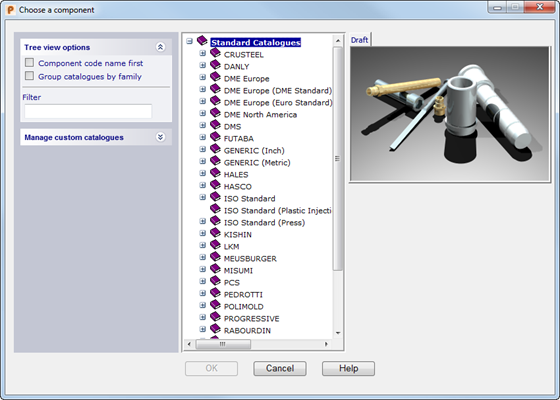
- Use the options to select a component:
Tree view options — Controls the way that the catalogs are displayed in the tree.
- Component code name first — Select this option to list the components by catalog part numbers.
-
Group catalogs by family
— Deselect this option to list the catalogs for individual manufacturers separately. Select this option to group the catalogs by manufacturer, for example:
DME-North America
DME Europe
DME Europe (DME Standard)
DME Europe (Euro Standard)
all appear under DME in the tree.
Manage custom catalogs — Use the options in this section to create, edit and structure catalogs. Details and examples of this functionality are included in the Custom catalogs section of the Toolmaker manual.
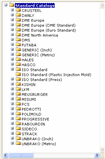 — Select a catalog to display the list of components. Select the component you want to create. The image of the component is displayed in the dialog:
— Select a catalog to display the list of components. Select the component you want to create. The image of the component is displayed in the dialog:
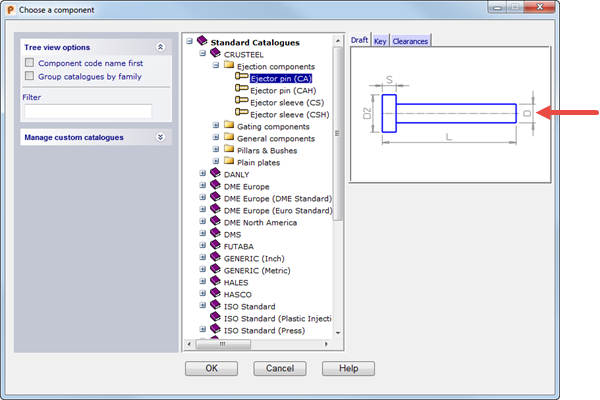
The image shows the dimensions you can set on the selected component. For certain components, there are tabs over the image. Selecting a different tab lets you see different images for these components. This makes it easier for you to see all the parameters of complex components.
- Click
OK to select the component, and open the Component Wizard page in the Browser window.
Each component has its own page, which is used to define the dimensions of the component.
Alternatively, click Cancel to close the dialog without saving your changes.