Use the Chord-Length Wrap Map Creation page to specify how the chord wrapper is applied to the target object.
Note: The wrap map is a 2D coordinate system for a triangulated surface. It is displayed as a black and white chequerboard effect on the target object.
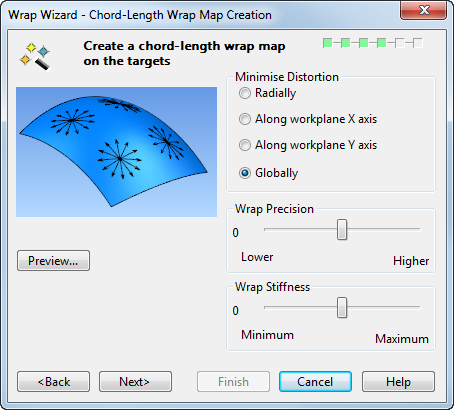
-
Minimize Distortion — Allows you to select where to minimize the distortion caused by the wrapping process. Select one of the following:
-
Radially — This option works most successfully with square-shaped target objects:
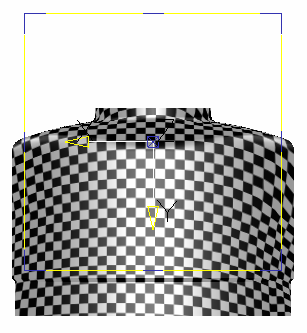
-
Along workplane X axis — This is the default option. This provides straighter lines and more even spacing along the X axis of the target object:
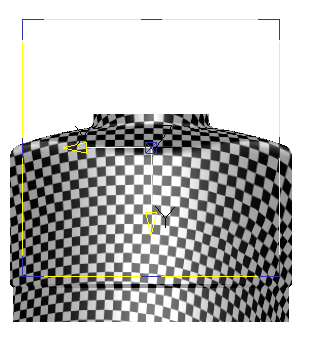
-
Along workplane Y axis — This provides straighter lines and more even spacing along the Y axis of the target object:
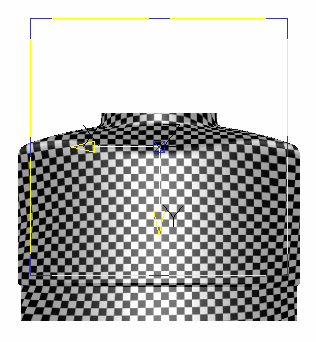
- Globally (recommended) — minimizes the distortion equally over the whole surface, preserving the shape of the wrapper as well as possible. When this option is selected, Wrap Precision is unavailable.
Tip: This method is only suitable for open targets; the target cannot be closed or tubular. The target may contain holes. -
Radially — This option works most successfully with square-shaped target objects:
- Wrap Precision — Move the slider to adjust the precision of the wrap map to reduce distortion if necessary. Higher gives the best wrap quality but the wrap map takes longer to create. The default position is Normal.
- Wrap Stiffness — Move the slider to adjust the preservation of large triangle areas, by changing their wrapping angle. Maximum stiffness reduces wrapping angles and preserves large triangle areas. Minimum stiffness increases wrapping angles of triangles for greater curvature. This is useful to prevent the flipping of triangles during the wrapping process. The default position is Normal.
- Preview — This creates the wrap map and displays it as a chequerboard effect on the target object.
- Next — The Wrapper Layout page is displayed.