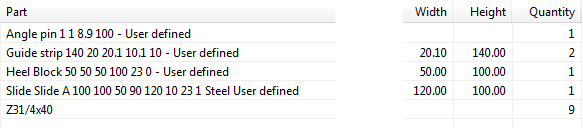The Bill of Materials dialog supports hierarchical structures such as sub-assemblies. Entries can be:
- Summarized — only top level components/sub-assemblies are listed. This is the default display mode.
- Expanded — a bold heading is added and the components are listed below, indented from the heading.
- Exploded — components in sub-assembly are listed.
Note: View tab > Visibility panel > Blanking > Blankcan only be applied to top level entries. Unblank can only be applied to entries that you have explicitly blanked.
Changing the way the data is displayed in the BOM
Use the options on the context menu to specify the way the data is displayed in the Bill of Material table. The following is updated to reflect the display mode that you select:
- columns that are displayed.
- quantities. The Quantity column is displayed in all modes.
The following example uses a slider sub-assembly to show the effect of using the different options:
- The sub-assembly is currently displayed in summarized format.
Right-click the sub-assembly entry in the table to display the context menu:
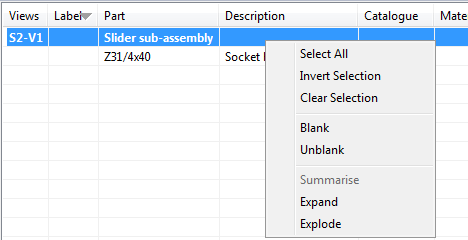
- Select
Expand from the context menu. The table is displayed with the items from the sub-assembly displayed individually below the name of the sub-assembly. The individual items are indented:
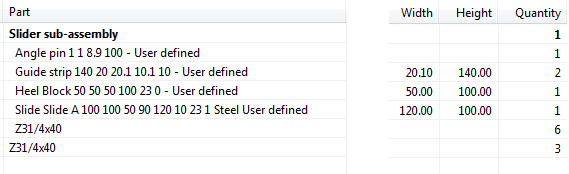
- Right-click the sub-assembly heading and select
Summarize
from the context menu. The table is displayed in the summarized format:

- Select
Explode to display the table with the items from the sub-assembly displayed individually: