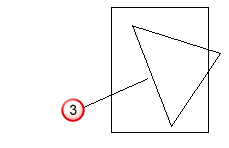Partial box selection enables you to draw a 'rubber band' box around the objects you want to select. Objects that are even partially enclosed in the box are selected.
- Click Home tab > Selection panel > Select > Partial Box.
Note: Partial box selection is the default selection option when the program is started.
- Left-click the point on the screen where you want the box to start
 :
:
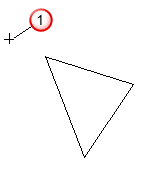
- Hold the mouse button down, and move the mouse to a second position on the screen
 . This creates a rectangular rubber band on the screen:
. This creates a rectangular rubber band on the screen:
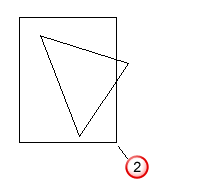
- Release the mouse to select the objects that are partially or completely enclosed in the box.
In the example shown below, all the lines are selected because they are partially or completely enclosed by the box:
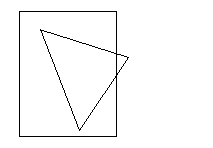
Whole box selection works similarly, but only objects that are completely enclosed in the box are selected.
- Click Home tab > Selection panel > Select > Whole Box.
- Left-click the point on the screen where you want the box to start
 :
:
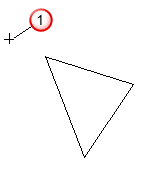
- Hold the mouse button down, and move the mouse to a second position on the screen
 . This creates a rectangular 'rubber band' on the screen:
. This creates a rectangular 'rubber band' on the screen:
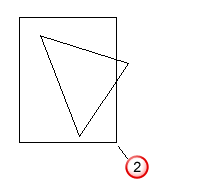
- Release the mouse to select the objects that are completely enclosed in the box.
In the example shown below, only the line completely
 enclosed by the box is selected:
enclosed by the box is selected: