Use the Centrelines page to specify default centreline view settings:
-
Create centre lines for views — Select this option to automatically create centre lines through solid features and primitives in all views except section views. How the centre line detail is drawn depends on the feature and the direction of the view.
A cross is drawn if a hole is viewed from the top, or a primitive block is in the view:
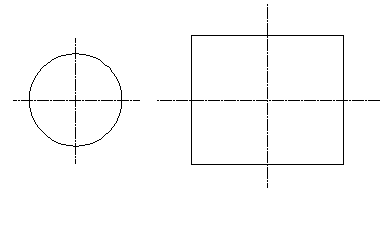
Centrelines are displayed on blocks only in plan view (looking down the Z axis).
A line is drawn along the centre if a hole, cylinder or cone is viewed from the side. A line is drawn along the axis of revolution for surfaces of revolution:
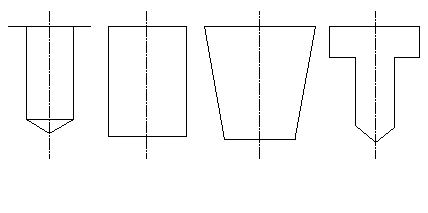
- Create centre lines — Select this option to automatically create centre lines through solid features and primitives in all section views. The centre lines are drawn only when the section plane cuts the primitive or the feature.
- Create centre lines for cut items only — Select this option to create centre lines for cut items in the section views; otherwise, centrelines are created for all rotated objects.
- Use the
Create Centrelines For
options to control the creation of centrelines on:
- Solid primitives
- Solid holes
- Solid features
- Circular surfaces
- Wireframe circles
- Create dependent centrelines — Select this option to create dependent centrelines.
- Centreline offset — Enter the required centreline offset value to change the amount the centreline extends past the object. The default centreline offset is 4.0mm. The value is stored in the model.
- Centreline style — Select a style for centrelines from the drop-down list.
-
 Set Styles — Click to display the
Style toolbar where you can customize a style for the centreline.
Set Styles — Click to display the
Style toolbar where you can customize a style for the centreline.

Style changes are made to the current style and are applied to the current selection.
- Select one of the following
Creation Level options from the drop-down list:
- Line creation level — Creates a centreline on the current line creation level.
- Level number — Enter the level required in the Level Number entry box. This creates a centreline on the specified level.
- Level of the associated object — Creates a centreline on the level of the associated item. This option is available only when Create Dependent Centrelines option is selected.
- Level number — This option is available when the Level Number option is selected from the Creation Level drop-down list. Enter the specific level number required for centreline creation.