You can check for collisions between your electrodes and a part, using the Collision Check Selected and Collision Check All options on the Electrode context menu.
To check for collisions:
-
Shift+Click the electrodes you want to check for collisions.
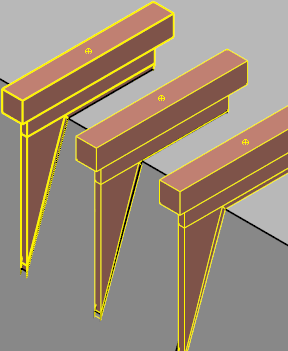
- Right-click one of the selected electrodes.
The Electrode context menu is displayed.
- Select one of the following:
- Collision Check Selected — Select this option if you want to check for collisions between the selected electrodes and the part.
- Collision Check All — Select this option if you want to check for collisions between all electrodes and the part.
- The
Electrode Collisions dialog is displayed:
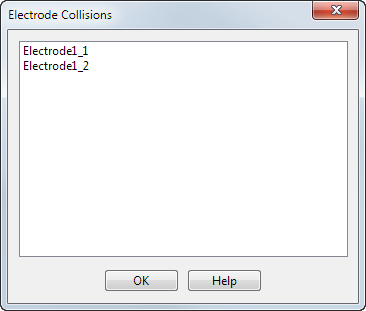 Note: If no collisions are detected then no electrodes are listed in the dialog.
Note: If no collisions are detected then no electrodes are listed in the dialog. - Click the name of an electrode to see its collision areas on the part. The collision areas are displayed in the graphics window and are highlighted in red.
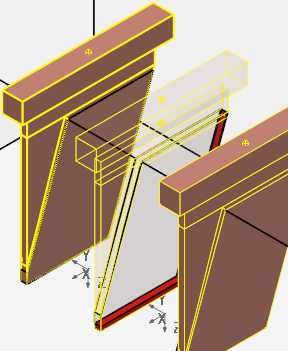
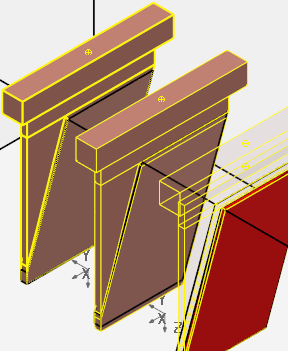
- Select OK to close the dialog.
Note: Collision checking is also available when
replacing a part.