Note: The availability of this feature is license dependent.
Create an untrimmed surface by selecting edges of existing trimmed surfaces and altering the boundaries out to make the surface larger. This is useful for creating tangential split surfaces or addendum die faces.
To create an untrimmed surface from existing trimmed surfaces:
- Select a previously trimmed surface or surfaces.

You can also select the composite curve that lies on the surface edges.
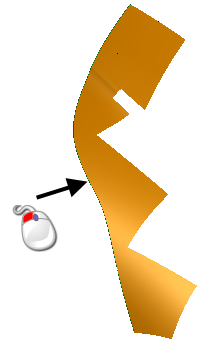
- Click Surface tab > Manufacture panel > Tooling > Untrim to display the
Surface Untrimming dialog:
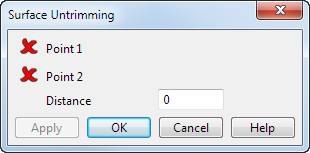
Green and red markers are added to the edges of the surface, as shown below:
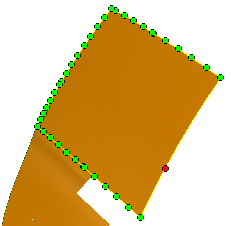
 indicates that there is trimmed edge available.
indicates that there is trimmed edge available.
 indicates an untrimmed edge. Selecting a red marker will not allow you to create a surface.
indicates an untrimmed edge. Selecting a red marker will not allow you to create a surface.
- Select Point 1.
- Select
Point 2.
The surface extension and drag handles are displayed on the model:
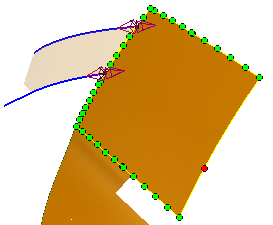
- Define the extent of the untrimmed surface in one of the following ways:
- Use the drag handles that are displayed on the model. As you drag the handles, the value in
Distance
and the model are updated:
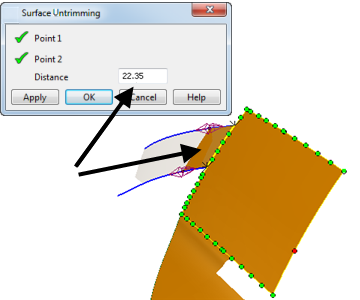
- Enter a Distance in the dialog. Distance is the actual distance measured along the extension surface, not the projected distance.
- Use the drag handles that are displayed on the model. As you drag the handles, the value in
Distance
and the model are updated:
- Click
Apply
to create the surface. The dialog is still displayed to let you create additional surfaces as required.
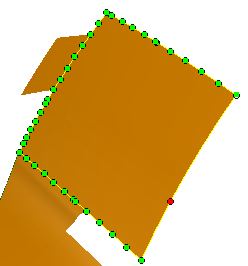
- When you have created the required surfaces, click OK.