Tangent and magnitude handles enable you to edit both the tangent directions and magnitudes of the curve. When you drag these handles, the magnitude value is displayed on the screen. To edit only the magnitude, drag the handle so that it does not waver more than 5 either side of the original direction. Deviations greater than this cause the tangent direction to change too.
either side of the original direction. Deviations greater than this cause the tangent direction to change too.
If you look closely at the tangent direction handle, which is the line between the curve point and the control point, you will notice that it is two colours.
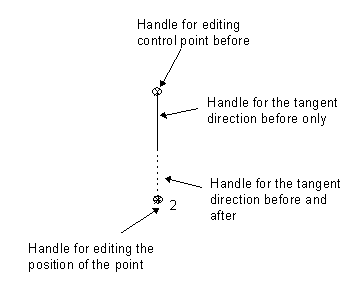
The half nearest the control point edits only the tangent direction before (or after) the point, whereas the other half edits both the tangent direction before and after. When these handles are dragged, the magnitude remains constant.
If you click or drag the handle for the tangent direction before and after, then the tangent direction handle on the other side of the point is forced to line up with the selected handle.
To enable the tangent and magnitude graphic handles:
- Select a point on the curve.
- Right-click the point, and select Tangent and magnitude graphic handles from the context menu.
- Click and drag the handles to edit the curve:
- Use the arced handles
 to modify the tangent angle of the curve, without changing the magnitude. A circle is drawn in a fixed plane relative to its starting position.
to modify the tangent angle of the curve, without changing the magnitude. A circle is drawn in a fixed plane relative to its starting position.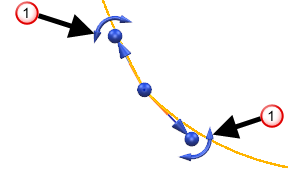
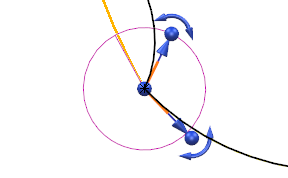
- Use the spherical handles
 to freely modify the magnitude of the curve in any direction.
to freely modify the magnitude of the curve in any direction.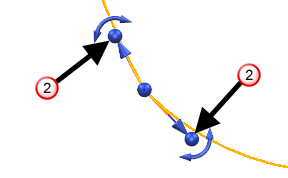
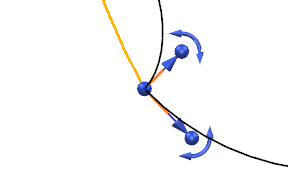
- Use the arrow tip handles
 to modify the magnitude of the curve along the fixed tangent.
to modify the magnitude of the curve along the fixed tangent.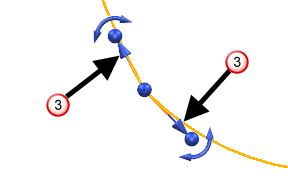
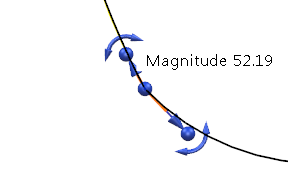
- Use the centre handle
 to move the curve point freely.
to move the curve point freely.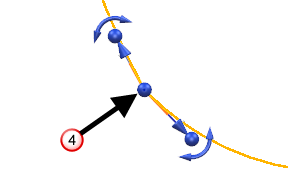
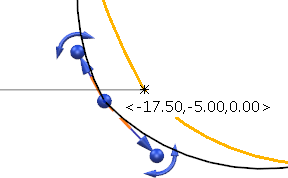
- Use the arced handles