Use the Customise Paths dialog to define the search paths that are used to find custom toolbars, bill of materials and schedules, shortcuts, macros, models, and electrodes. You can add, delete, and re-order the pathnames that are searched for within each type.
- To open the dialog, click
.
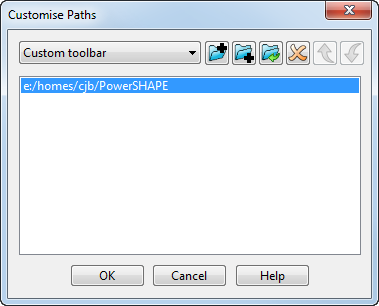
- Use the following options on the dialog to customize the paths:
- Path List — Select the type of path.
-
 Add Path to Top of List — Click to add a new path to the top of the path list.
Add Path to Top of List — Click to add a new path to the top of the path list.
-
 Add Path to Bottom of List — Click to add a new path to the bottom of the path list.
Add Path to Bottom of List — Click to add a new path to the bottom of the path list.
-
 Edit selected path — Click to edit the path name.
Edit selected path — Click to edit the path name.
-
 Delete
— Click to delete the selected path from the path list.
Delete
— Click to delete the selected path from the path list.
-
 Move Up — Click to move the selected path up the path list.
Move Up — Click to move the selected path up the path list.
-
 Move Down — Click to move the selected path down the path list.
Move Down — Click to move the selected path down the path list.