Use the Point option to trim or extend objects to a point. The operation behaves slightly differently for various objects.
- Select an object.
- Click Edit tab > Limit panel > Point to display the
Limit point toolbar:

The cursor icon changes to a magnet and a circle is drawn on the end point or edge to be limited.
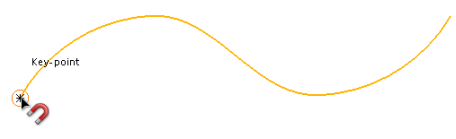
- Do one of the following:
- Drag an end of the object to a new position. The end of the object extends or trims to where you release the mouse.
- Click a position on a wireframe object. The object trims back to that position from the nearest end key point.
- Click a curve on a surface. The surface trims back to that curve from its nearest end.
If there are only two curves in a particular direction, then you can't trim in that direction unless you drag the end of the surface.
You can extend surfaces and curves either linearly or along their curvature.
Consider the following surface:
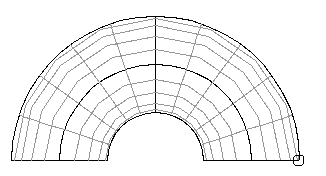
This surface extends linearly as follows:
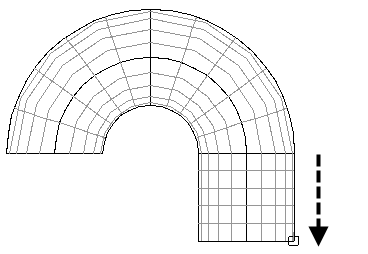
It extends along its curvature as shown below:
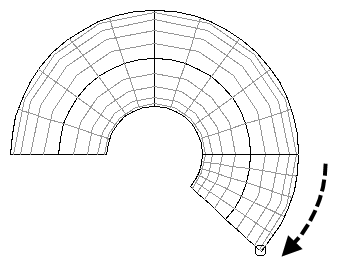
By default, surfaces and curves extend linearly. To change from linear to curvature mode, click the
Extend linearly
button
 to toggle to the
Extend along curvature button
to toggle to the
Extend along curvature button
 .
.
The
Next Solution
 button cycles through the possible solutions given by the trim boundaries on your limited surfaces.
button cycles through the possible solutions given by the trim boundaries on your limited surfaces.
- Enter a value in the
Distance text box and press
enter to limit the object.
The edge or end point with the marker is limited.
You can change the edge or end point using the Edge/End Point drop-down list.