Use the Corners tab to define the type of corner finishing on the pocket.
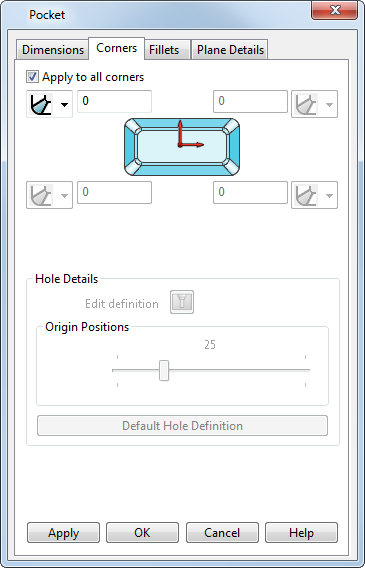
Apply to all corners — If selected, the corner details you have specified are applied to all corners. If deselected, each corner is defined separately.
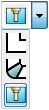 Select the type of corner finishing from the drop-down list:
Select the type of corner finishing from the drop-down list:
-
 — Do not apply any corner finishing.
— Do not apply any corner finishing. -
 — Fillet the corner edge. Enter the fillet radius for the corner in the text box.
— Fillet the corner edge. Enter the fillet radius for the corner in the text box. -
 — Create a corner hole. When you select this option, the Hole Details section of the dialog becomes active so that you can define the size, type and position of the hole. You can only create a corner hole if you are defining a pocket.
— Create a corner hole. When you select this option, the Hole Details section of the dialog becomes active so that you can define the size, type and position of the hole. You can only create a corner hole if you are defining a pocket.
Hole Details — If you have created one or more corners of a pocket as a hole, you can define the size and position using thissection of the Corners page.
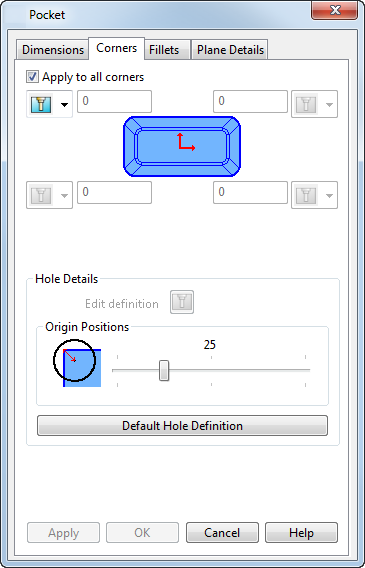
Edit definition — Click on  to make changes to the size and type of hole using the Hole dialog.
to make changes to the size and type of hole using the Hole dialog.
Origin Positions — Move the slider to position the origin point of the hole in relation to the corner of the pocket. The position is expressed as a percentage of the hole's largest radius.
If the slider is positioned at 0, the origin of the hole is centred on the corner of the pocket as follows:
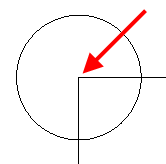
If the slider is positioned at 100, the origin of the hole is positioned at the length of the radius away from the corner of the pocket as follows:
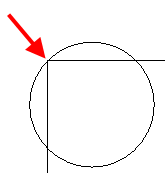
Default Hole Definition — Creates a default plain hole, based on the current height of the pocket.