Use the Circle tab of the Position dialog to measure the dimensions of an arc using three points.
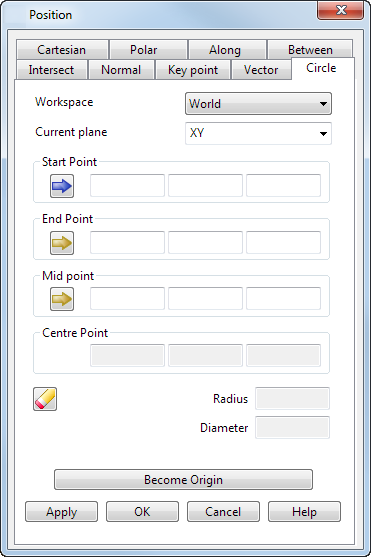
Workspace — Select the workspace you are working in. The available options are:
-
Relative — The position being defined is relative to another position which becomes the origin of the workspace. The positions are aligned with the active workplane or the global workspace if no workplane is active.
Relative mode is not always available since there may not be a suitable relative co-ordinate. In this case, select a suitable position (such as the intersection of two lines) and make it the origin of a relative workspace with the Become Originoption.
- Workplane — The position being defined is relative to the active workplane if one exists.
-
World — The position being defined is relative to the global coordinate system.Note: If any items are locked, the locks are discarded when you select a different workspace.
Current plane — Use this drop-down list to select one of the three principal planes. The current plane is relative to the selected Workspace option.
Start Point — Enter the start point of the arc or click on a point on the model to enter its coordinates. This point is displayed in pink on the screen (using the default colour scheme).
End Point — Enter the end point of the arc or click on a point on the model to enter its coordinates. This point is displayed in pink on the screen (using the default colour scheme).
Mid point — Enter the mid point of the arc or click on a point on the model to enter its coordinates. This point is displayed in pink on the screen (using the default colour scheme).
Centre Point — The coordinates of the centre point of the arc are displayed.
 Reset — Click this button to reset the values on the page.
Reset — Click this button to reset the values on the page.
Radius — The radius of the arc is displayed.
Diameter — The diameter of the arc is displayed.
Become origin — Click this button to position the origin at the coordinates specified in the dialog. Any relative coordinates are measured from this origin.
Apply — Inputs the position. If the current operation allows multiple points, the dialog remains displayed ready for you to enter more points. Otherwise, the dialog is closed.
OK — Inputs the position and closes the dialog.
Cancel — Aborts the position entry.