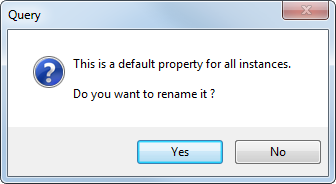You can create up to 8 customized columns of data.
To create customized columns:
- Select the
Columns > Custom columns > Modify Custom Columns menu option on the dialog. The
Custom Columns dialog is displayed:

- Use the dialog to create a customized column:
- Select a Column from the drop-down list, from 1-8.
- Enter the name of the Property containing the required data. The property name is also displayed as a column title. If a user-defined property matches a standard column name, the value is appended to that column. For example, if you have a component called bolt that has a user defined property called Part, with a value test, the column is called bolt test.
- Click OK to create the column title and close the dialog. The new column title is displayed in the list of custom columns that can be selected for the dialog.
- Add data to the custom column:
- Return to the active assembly, and right-click on a component in the assembly tree.
- Select Modify > Properties to display the
Modify Properties
dialog:
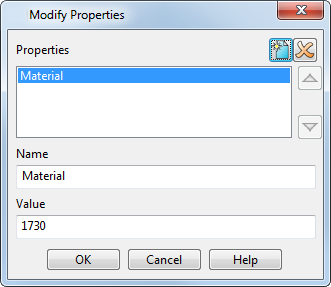
- Select
Create a New property
 .
.
- In the Name text box, enter the name of the newly created custom column.
- In Value, enter the customized data.
- Click OK.
Note: Name is case-sensitive, so "Width_1" is not the same as "width_1"
When you next create a Bill of Materials, this information is available to be included in the column in the Bill of Materials dialog.
Both component and component definition properties are displayed when the Modify Properties dialog is displayed for a component.
Additional information on Modify Properties dialog
Component definition properties are inherited by all instances of the component definition. Individual component instances can, optionally, overwrite the default property values set by the component definition.
Information or Query dialogs are displayed if you attempt to use the Modify Properties dialog to delete or rename a property when this action could have unexpected consequences.
The relevant query dialog is displayed if you try to do one of the following:
- Delete a property defined in the component and component definition.
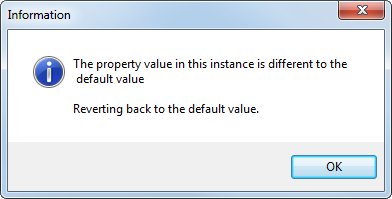
- Delete a property defined in the component definition only:
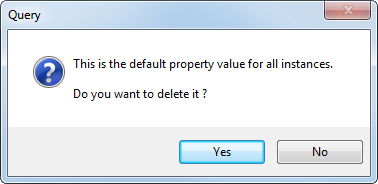
- Rename a property defined in the component definition.