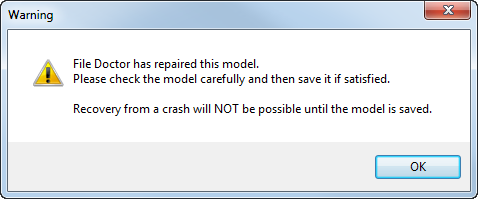Use the File Doctor page of the Options dialog to specify the options to be used when you have configured File Doctor to automatically run when a model is saved. Depending on your level of security, some or all options on the File Doctor page may be unavailable. This is intended to improve the chance of you repairing the model.
- Click File > Options > Application Options > Tools > File Doctor.
- Use the following options to specify the file doctor settings:
Do Integrity check after every command — PowerShape checks the model for integrity after each command.
If a problem is found, the last commands are automatically undone until the model is in a state where the integrity check passes. This mode of checking is designed for use with problem models.
If Do Integrity Check after every command is selected, PowerShape also does a Check & Fix when you open a model. As a result, the model may lose some data. If you want to recover this lost data, we suggest you immediately do the following:
- Deselect the Do Integrity check after every command option.
- Close the model without saving it.
- Open the model again.
Check model before save — PowerShape uses the File Doctor to check your models each time you save using the selected File Doctor options. These checks are applied at file save, file reset, and when upgrading a model.
Run File Doctor interactively when model updated — Specify how the File Doctor is run.
- If
Run File Doctor interactively when Model updated is selected and the model version has been updated, the
File Doctor is run interactively. The following warning dialog is displayed:
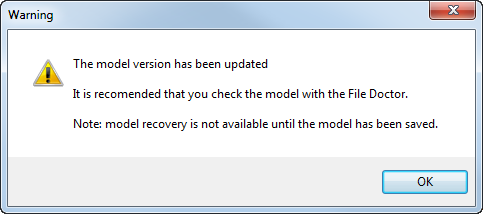 Tip: You are recommended to run File Doctor when opening an old version model in a version of PowerShape that uses a later version model. However, if you select Close on the File Doctor dialog, the model is unchanged.
Tip: You are recommended to run File Doctor when opening an old version model in a version of PowerShape that uses a later version model. However, if you select Close on the File Doctor dialog, the model is unchanged. - If
Run File Doctor interactively when Model updated is deselected and the model version has been updated, the
File Doctor is run automatically (as in previous versions of
PowerShape).
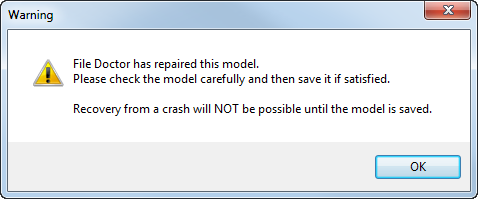
- If
Run File Doctor interactively when Model updated is selected (default) and the model version has been updated, the
File Doctor is run interactively. The following warning dialog is displayed:
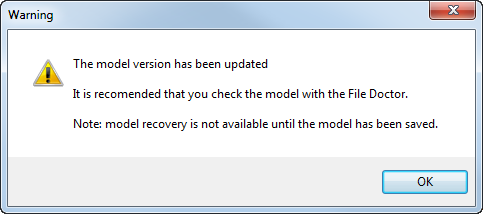 Tip: You are recommended to run File Doctor when opening an old version model in a version of PowerShape that uses a later version model. However, if you select Close on the File Doctor dialog, the model is unchanged.
Tip: You are recommended to run File Doctor when opening an old version model in a version of PowerShape that uses a later version model. However, if you select Close on the File Doctor dialog, the model is unchanged. - If
Run File Doctor interactively when Model updated is deselected and the model version has been updated, the
File Doctor is run automatically (as in previous versions of
PowerShape)