Adds a parametric component to a catalog.
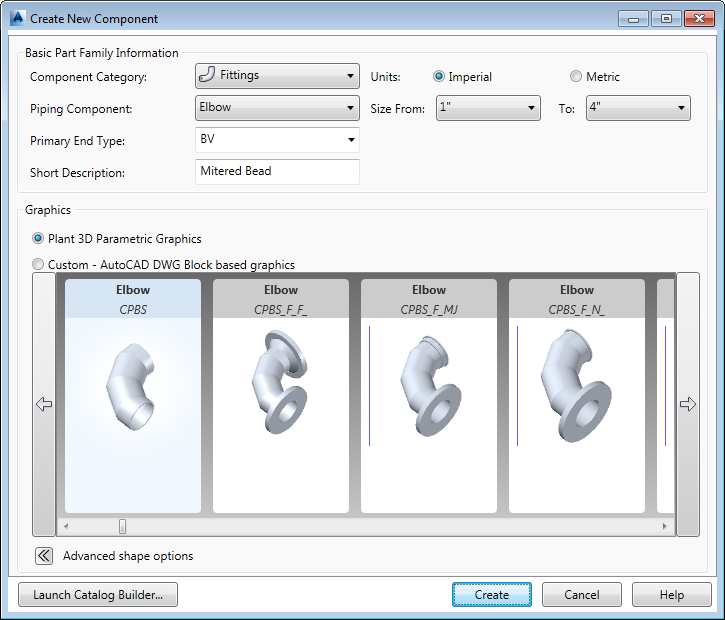
List of Options
Piping Component and Graphics cannot be changed after the component is created. You can modify Additional Properties in the Catalog Editor tab after the part is created.
- Component category
-
Sets the group of Piping components and graphics to list.
- Piping component
-
Specifies the Plant 3D class from a list. AutoCAD Plant 3D toolset does not support adding classes to the list.
Note: A ValveBody supports actuator substitution.
- Short Description
-
Specifies a short description. You can change this value after the component is added to the catalog.
- Primary End Type
-
Specifies an end type from a list of end types in the current catalog. You can also enter a new Primary End Type. The Primary End type is the default value for connection ports.
The Primary End Type can also be used to filter components in the catalog browser.
Specific connection ports can be changed from the default in the Catalog Editor tab after the part is created.
Note:Set a blank Primary End Type for Actuators.
- Size Range
-
Specifies an initial range of sizes. After the part is created, you can use the Catalog Editor tab to remove sizes from the range or add new sizes.
- Advanced Shape Options
-
Displays all shapes. By default, only shapes in the current component category are displayed. For example, you can specify a Tee shape for a strainer.
- Launch Catalog Builder
-
Runs the Catalog Builder.
Actuators

- Operator Type
-
Specifies an Operator (for example: Manual).
- Actuator Type
-
Specifies an Actuator (for example: HandWheel).
Unlike other components, operator and actuator sizes do not have a nominal diameter. Actuators display as Undefined Size in the Catalog Editor Sizes tab.