To convert CSV files containing spec (or catalog) data
Note: Make sure the CSV files are formatted according to the guidelines set out in the White Paper
Migrating External Specs to AutoCAD Plant 3D toolset.
- On the File menu, click Convert
 CSV files.
CSV files.
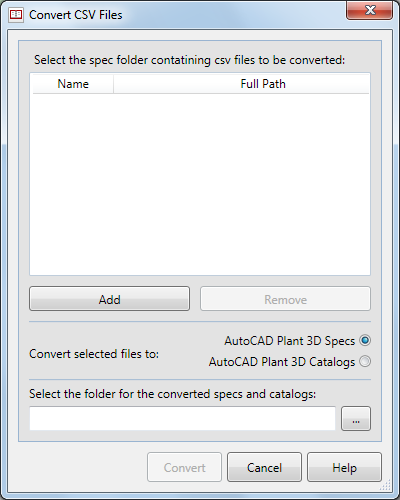
- In the Convert CSV Files dialog box, click Add.
- In the Browse For Folder dialog box, navigate to the folder containing the CSV files you want to convert. Click OK.
- In the Convert CSV Files dialog box, do the following.
- Next to Convert Selected Files To, click AutoCAD Plant 3D toolset Specs or AutoCAD Plant 3D toolset Catalogs, depending on the data contained in the CSV files.
- Under Select the Folder For the Converted Specs and Catalogs, click the [...] button and browse to the folder where you want to save the converted files. Click OK.
- Click Convert. A dialog box displays the progress of the conversion.
- In the Specs and Catalogs - Conversion Complete dialog box, do one of the following:
- View the Spec Conversion Report dialog that lists the Output Folder, the date of the conversion, and the name of the mdb file or files converted. In this dialog box, you can click the Click Here To View Conversion Report link to display the information in a Microsoft Excel spreadsheet.
- Open the converted specs folder where you can view log files and converted files.
- Based on the conversion results, you can edit the source CSV file or files as needed and run the conversion again, or you can open the converted spec and add parts from a Plant 3D catalog.