Sets component size properties
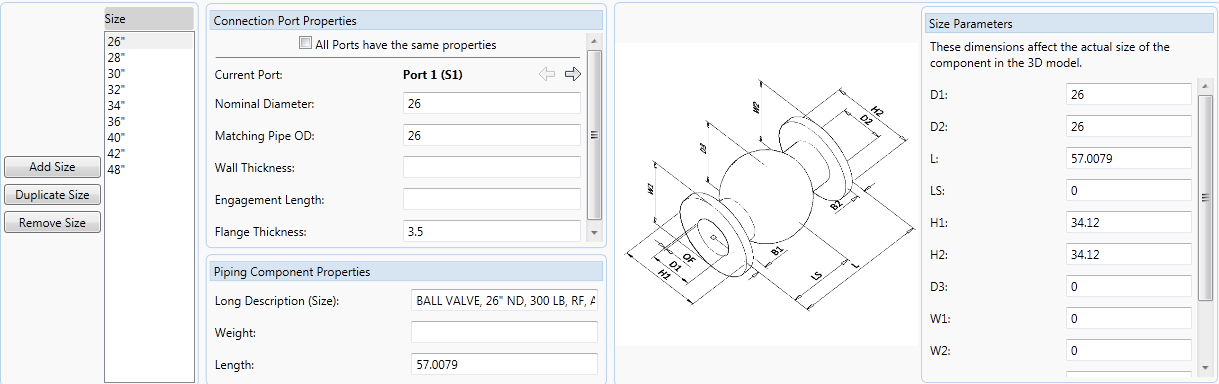
- Size
-
Displays sizes for the component.
- Add Size
-
Adds a new size to the list. The new size is listed as undefined in the size list. You can specify the Nominal Diameter after adding to set the size.
- Duplicate Size
-
Copies the properties and dimensions of the size selected in the Size list. The new size is listed as undefined until it is assigned a unique Nominal Diameter.
- Connection Port Properties
-
Sets values that define how the part connects to pipe or pipe components.
- Piping Component Properties
-
Sets properties that are unique to a specific size.
- Size Parameters
-
Displays the component dimensions. These values are not automatically linked to port properties.
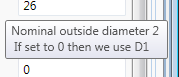
Hold the mouse over a size box to display important information about the parameter value. Some parameters allow you to enter special values such as zero to specify a default or flag to draw a collar.
- Import Custom Geometry
-
Specifies the block to use for the component size. This button appears for block-based component only.Note: When you save a block-based component for the first time, a DWG is created for the part family. The drawing contains a block for each part size and is saved to a catalog folder in CPak Common (for example: C:\AutoCAD Plant 3D 2022 Content\ CPak Common\sample_catalog). If the save is successful, the Block Name displayed in Catalog Editor - Sizes tab changes to match the part size ID.
Block-Based Components
- Select Model
-
Displays the Select Block Definition dialog box. Specifies a block in a drawing. The block must have been converted using PLANTPARTCONVERT to assign port locations.