To locate piping components in a catalog
- In the Spec Editor, under Common Filters, in the Select Part Category list, click a part category (for example: Fittings).
- In the Main End Connection list, click the main end connection type (for example: BV).
- In the Size Range, specify a size range (for example: 2” to 12”).

- In the Short Description box, enter a display filter (for example: *ELL).
 You can click Clear Filter to clear parts display filters while retaining the Common Filters.
You can click Clear Filter to clear parts display filters while retaining the Common Filters.
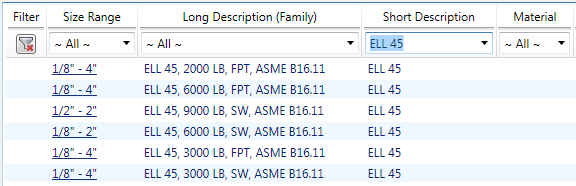
To search for catalog parts
- In the Spec Editor or Catalog Editor, in the catalog pane, in the Filter column, click Clear Filter to clear the catalog parts display filters.
- In any filter list box, click ~ All ~ to highlight the phrase. Enter a tilde (~) followed by the text string of the desired search term. For example: if you enter ~bl in the Class Name list, the results include all Class Names that contain bl. In this example, SpectacleBlind, and Bleedring classes are displayed.
To reorder catalog table columns
In the Catalog pane, click and drag the header for any column horizontally to the location where you want to place it.