You can lock lines to indicate that they have been sent for fabrication and should no longer be changed. Locking does the following:
- Filters all components on that line out of the selection set if the selection is used to modify objects
- Disables grips
- Prevents connections except at an open port
- Prevents the addition of components
- In the Project Manager, click the Isometric DWG tab.
- In the Isometrics tree view, expand the project and the Isometric Drawings folder.
- Right-click the line number you want to lock and mark as issued. Click Lock Line and Issue.
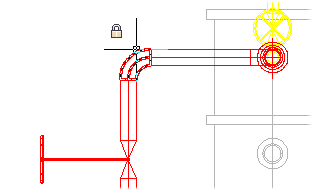
To unlock the line, right click the line number and click Unlock Line.
Note: When a line is locked or unlocked, the identity of the user and the date and time is saved as a property of the line.