Specifies dimensions, tags, and other properties for new equipment models.
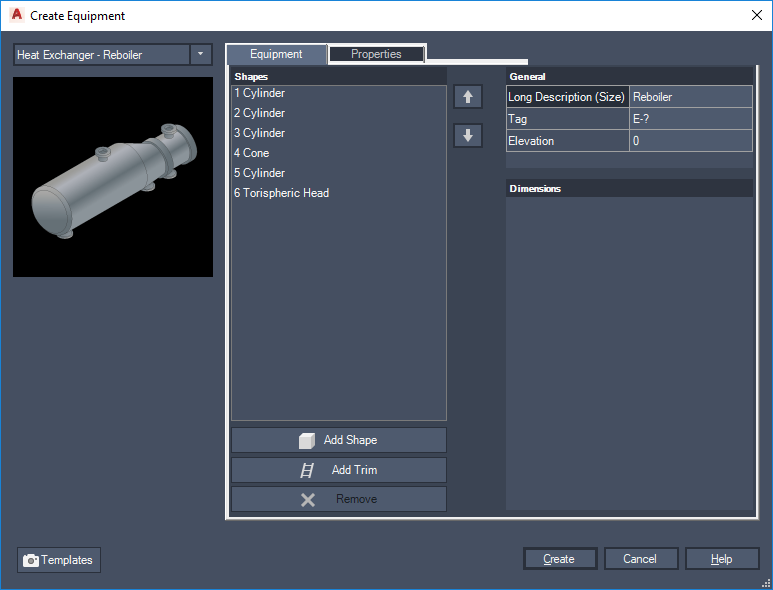
- Drop-down list
-
Displays the current equipment type and a list of other equipment types you can select when creating a piece of equipment. A flyout menu allows you to select a new piece of equipment or build from an existing equipment pattern.
- Preview
-
Displays a preview image of the equipment. If you select a piece of equipment that has an existing equipment pattern, dimensions are illustrated in the preview image.
- Shapes
-
For some equipment types, displays a list of shapes you can stack to create a piece of equipment. You can also add shapes to build a custom piece of equipment.
- General
-
Specifies the tag data, part descriptions, and elevation of a piece of equipment. Click to the right of each general item to modify it.
- Dimensions
-
Lists dimension information for each part of a piece of equipment. You click to the right of each dimension type to edit it. The Preview image to the left provides hints for each dimension type.
- Acquire Mode
-
Sets dimensions that are likely to be shared by one or more shapes to the same value. For example, if you specify a new diameter other shapes acquire the new value. Common dimensions like vessel diameter use acquire mode that let you update a diameter once, and have the rest of the vessel update accordingly.

-
 Add Shape
Add Shape -
Adds equipment parts to the Shapes section of this dialog box.
-
 Add Trim
Add Trim -
Adds trim such as a platform, skirt, or body flange to the shape.
-
 Remove
Remove -
Removes equipment parts in the Shapes section of this dialog box.
- Up and Down Arrows
-
Sorts equipment parts in the Shapes section of this dialog box. Use the up and down arrows to the right of Shapes to change the stacking order of a piece of equipment.
- Templates
-
Loads an existing equipment template, finds existing equipment, and creates a template from the selected piece of equipment.