Assigns class, drawing, and project properties for a new annotation format based on an existing annotation format, or modifies an existing annotation format.
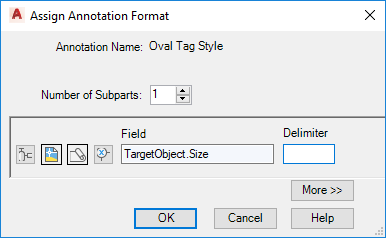
Expressions can be used to format the properties used to construct the annotation format.
Class
Displays the class previously selected for the annotation format.
Format Name
Displays the name of the annotation format that is being created or modified.
Number of Subparts
Selects the number of subparts for the tag format. Click the Up or Down arrow to add or subtract the number of subparts.
Icons
Displays icons that you click to further define the annotation format.
-
 Class icon
Class icon -
Displays the Select Class Property dialog box.
-
 Drawing icon
Drawing icon -
Displays the Select Drawing Property dialog box.
-
 Project icon
Project icon -
Displays the Select Project Property dialog box.
-
 Expression icon
Expression icon -
Displays the Define Expressions dialog box.
Field
Displays the class and property information you defined in the Select Class Property dialog box.
Delimiter
Sets a delimiter to display use between the fields. You can enter text and delimiters. For example, if you want a pump to have text reflecting the flow rate data, you could use a field value of # (TargetClass.FlowRate) and a delimiter value of GPH.