You can place coordinate annotations (XYZ) on an ortho drawing indicating such common locations as the top, center, or bottom of pipe elevations. You can make modifications to the style and format as needed.
- On the ribbon, click Home tab
 Project panel
Project panel  Project Manager
Project Manager  Project Setup.
Project Setup. - In the Project Setup tree view, expand Plant 3D DWG Settings
 Plant 3D Class Definitions, and select a class, Pipe Run Component, for example.
Plant 3D Class Definitions, and select a class, Pipe Run Component, for example. - Under Ortho Annotation Setup, select an annotation from the drop-down list, for example, Bottom of Pipe (BOP). Click Add Annotation. It is always best to modify a copy rather than the original.

- In the Symbol Settings dialog, you can make changes to color, layer, and so on. Click OK.
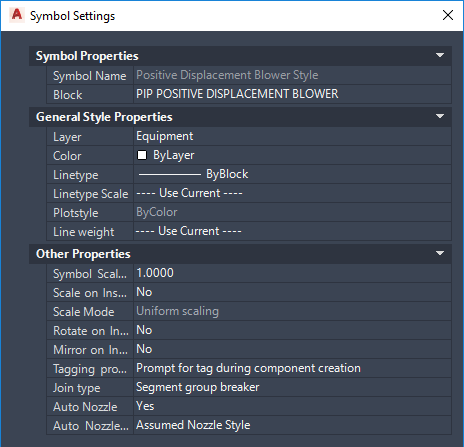 Note: If you want to make changes to the block, click Edit Block and make changes to the annotation format.
Note: If you want to make changes to the block, click Edit Block and make changes to the annotation format. - Assign the new annotation format to the appropriate class, Pipe Run Component, for example.