- In the Project Setup tree view, expand Isometric DWG Settings. Click Title Block and Display.
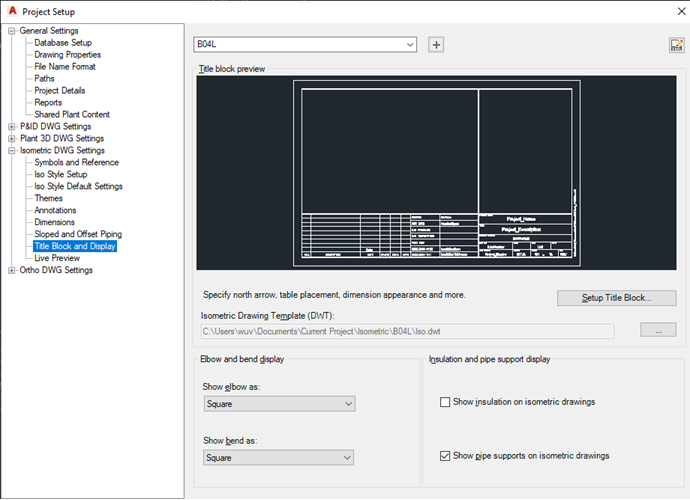
- On the Title Block Display pane, next to Iso Style, select a style from the drop-down list.
- Under Title Block Preview, click Set Up Title Block.
- On the ribbon, Themes panel, click Iso Themes
 .
.
- Click the Override Themes tab.
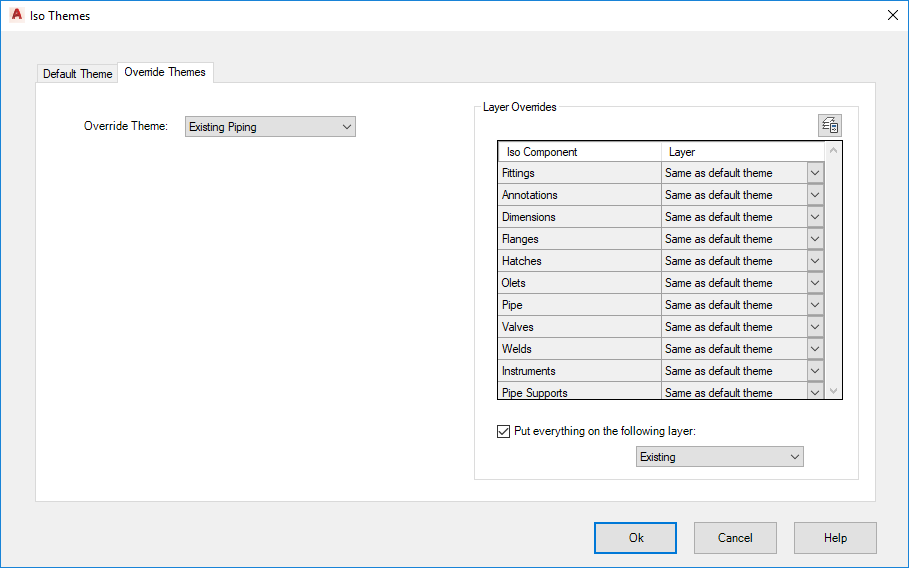
- In the Iso Themes dialog box, Override Themes tab, do the following:
- Next to Override Theme, select a theme from the drop-down list. Click On to use the selected theme.
- Under Appearance, click the On or Off radio buttons for Annotations, Dimensions, and Reporting in BOM. Enter a value for Symbol Scale.
- Under Layer Overrides, select a layer from the Layer drop down list for each component.
- Select or clear the Put Everything on the Following Layer check box and select a layer from the drop-down list. Click OK.
- Make further changes to the title block as needed using the contextual ribbon commands.
- When finished, on the ribbon, Close panel, click Return to Project Setup.