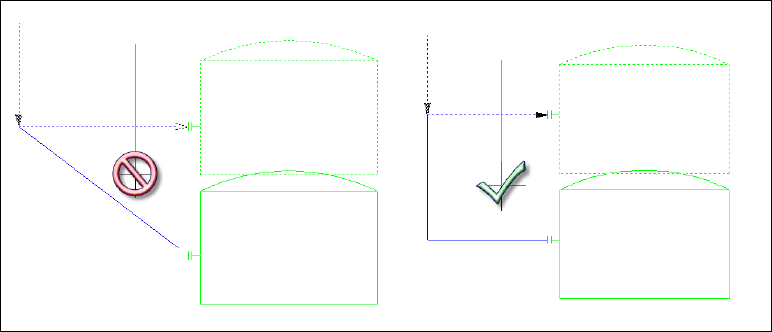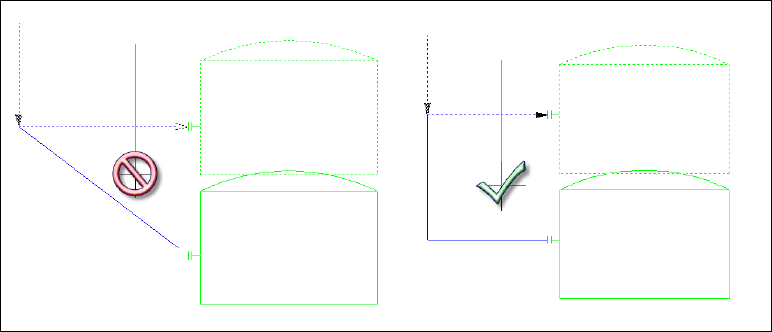You can perform other editing tasks on lines, including:
- Trimming a line when it extends over other lines or components (use the TRIM command).
- Extending a line to connect it to other lines or components (use the EXTEND command).
- Continuing or shortening a line (use the Endline grip on the line).
- Stretching a line to move components connected to the line and nozzles on attached tanks (use the STRETCH command).
- Moving a line with or without all equipment and nozzles (use the MOVE command)
Depending on the outcome you want, you can use the STRETCH or MOVE command. Here are some examples:
| If you want to: | Do this: | Use this command: |
|---|---|---|
| Move all equipment, nozzles, and lines | Select all | STRETCH or MOVE
Note: If the action causes a problem (lines overlapping, for example) the affected items do not stretch.
|
| Move equipment and keep the attachments | Select equipment (with or without selecting nozzles) | STRETCH or MOVE |
| Extend a line and keep its attachments | Select part of the line
Note: When selecting part of the line, avoid selecting the connection point between the line and a nozzle
|
STRETCH |
| Move a nozzle and detach it (from a tank, for example) | Select the nozzle | STRETCH or MOVE |
| Move a line and detach it | Select the entire line | STRETCH or MOVE |
| Move a line and a nozzle and detach them | Select the entire line and the nozzle | STRETCH or MOVE
Note: STRETCH detaches the nozzle from the line
|
As you would expect, in a P&ID drawing, using the STRETCH command and selecting part of a schematic line and a tank results in a stretched line, moved tank, with nozzle attached. In the drawing here, the left view shows what would happen if you use STRETCH on a normal AutoCAD line: the line detaches from the tank. The right view shows stretching the schematic line, moving the tank, and keeping the nozzle attached. The dotted lines represent the live preview of potential results as you move the cursor before finalizing the command.