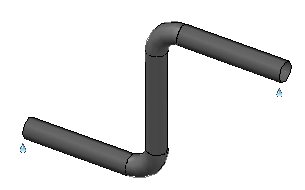- This procedure begins with pipe routing in-progress.
If you are not at the Specify Next Point prompt do the following:
- On the ribbon, click Home tab
 Part Insertion panel
Part Insertion panel  Route Pipe.
Route Pipe. - In the drawing, click a start point.
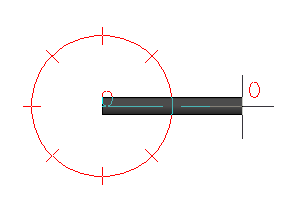
- On the ribbon, click Home tab
- On the ribbon, in the Elevation & Routing Line panel, click the down arrow to expand the panel.
- In the Elevation box, enter an elevation (for example: 36).
- In the drawing, click to specify a point at the new elevation.
- Continue clicking in the model to specify any additional points of the pipe.
- Press ENTER to finish routing pipe.