Layers provide a convenient method for isolating line runs or services in a congested area. You can turn layers on or off to view the specific objects that interest you.
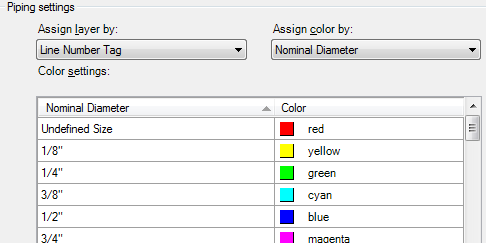
You can create layer and color assignment schemes based on any Plant 3D object property. Piping and pipe supports follow the scheme that is currently in effect. End of line components, such as pumps or tanks, do not follow the scheme.
Among the many automated layer and color schemes you can set up are the following:
- Layer by line number and color by pipe size
- Layer by line number and color by pipe spec
- Layer by pipe spec and color by pipe size
- Layer by service and color by pipe size
- Pipe support layer based on connected piping
- Pipe supports on a single layer
If you set up an automated scheme, piping and pipe supports that you place in a model follow that scheme.
Remember the following guidelines when setting up an automated layer and color scheme:
- You can create automated schemes based on a list of pipe properties.
- You can add to the list of properties by which you can assign colors by creating a new selection list.
- You can change to a different scheme through the Project Setup dialog box after creating a project.
- If you change the automated scheme, the changes appear immediately in the open model. Other project models update when you open them if synchstylesmode is set to update 3D model drawings when opened.
- If you do not enable an automated scheme (if you clear the check box for Automate Layer And Color Assignments When Creating Objects), the default AutoCAD layer and color settings are in effect.