To create an ACP connector at an open port
- On the ribbon, click Insert tab
 Autodesk Connection Point
Autodesk Connection Point  Insert.
Insert. - In the drawing area, click to select equipment or piping.
- Specify an open port (for example: node snap to a nozzle or pipe). An ACP object is created.
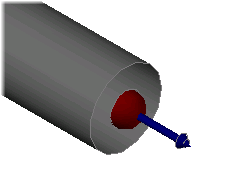
To create an ACP connector at a generic location
- At the command prompt, enter autodeskconnectionpoint.
- Enter Insert.
- Select an object in the drawing (for example: a cylinder).
- Specify the port location (for example: cen at end of cylinder).
- Specify first point to indicate a direction (for example: @ to specify the same point).
- Specify second point to indicate a direction (for example: @1,0 to indicate East).
To connect to an ACP connector
- On the ribbon, click Insert tab
 Autodesk Connection Point
Autodesk Connection Point  Route Pipe from Point.
Route Pipe from Point. - Specify the open port (for example: ins to snap to the connector).
A piping connection is made to the connector. If port properties are not available on the connector, current routing properties are assumed.
- Continue routing.