To set weight in the model
If you do not have weights specified in your piping spec, you can enter them in Data Manager or directly in the 3D model.
- In the drawing area, select one or more Plant 3D objects (for example: an Elbow).
- Right-click in the model.
- In the shortcut menu, click Properties.
- In the Properties palette
 Plant 3D group
Plant 3D group  Weight box, enter a weight in project units (for example: 8.59).
Weight box, enter a weight in project units (for example: 8.59). 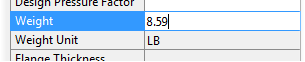 Note: Project units are always LBS or KG for Weight, and LBS/FT or KG/M for Linear Weight depending on the project units. You do not specify units when you enter a weight value.
Note: Project units are always LBS or KG for Weight, and LBS/FT or KG/M for Linear Weight depending on the project units. You do not specify units when you enter a weight value.
To set weight for piping in the model
- In the drawing area, select piping.
- Right-click in the model.
- In the shortcut menu, click Properties.
- In the Properties palette
 Plant 3D group
Plant 3D group  Linear Weight, enter a linear weight (for example: 78.76). After setting linear weight (for piping and structure) weight is calculated from length.
Linear Weight, enter a linear weight (for example: 78.76). After setting linear weight (for piping and structure) weight is calculated from length.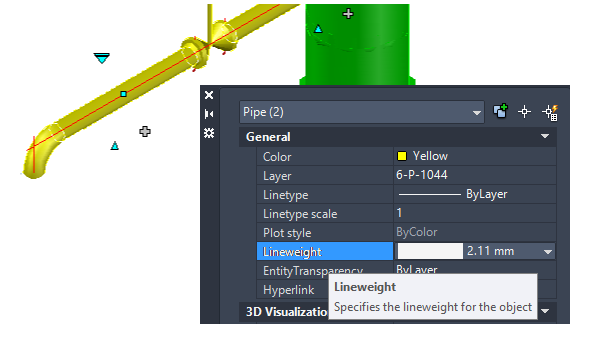
Note: You can use the cui command to display Weight and Linear Weight for piping, pipe supports, equipment, and structure in the Quick Properties window.
To enable live COG validation
-
 If live COG is not enabled, in the Analysis Ribbon, click Live COG.
If live COG is not enabled, in the Analysis Ribbon, click Live COG. - At the command prompt, enter plantcogvalidationswitch.
- Enter on.
- In the drawing area, select at least one plant object that does have weight set.
- Select at least one component that does not have weight set.

The COG Validation dialog displays.
Note: You can click on the links in the Validation window to zoom to and highlight the component that does not have weight set. If you want to freeze the list as you select components and set weights, you can disable live weight validation.
To disable live COG validation
Disabling live COG also disables validation. If you want to enable live COG but disable validation do the following:
- At the command line, enter plantcogvalidationswitch.
- Enter off.
Disabling live weight validation does not close the COG Validation window.