Note: The Project Setup Wizard includes a page for specifying whether to use a server-based database for improved multi-user performance and reliability. If you want to choose this option, you must first install Microsoft SQL Server Express or Microsoft SQL Server.
- On the ribbon, click Home tab
 Project panel
Project panel  Project Manager
Project Manager  New Project
New Project  New Project.
New Project.
- In the Project Setup Wizard (Page 1 of 6), enter your project information into the boxes. Click Next.
Note: If you want the current project to have the same folder structure as an existing one, select the Copy Settings From Existing Project check box and specify the location of the existing project.

- In the Project Setup Wizard (Page 2 of 6), specify whether the project is imperial or metric. If you chose metric, specify the units for nominal diameters when the content is imperial. Click Next.

- In the Project Setup Wizard (Page 3 of 6), enter the path for P&ID drawings and select the standard for P&ID tool palette content. Click Next.
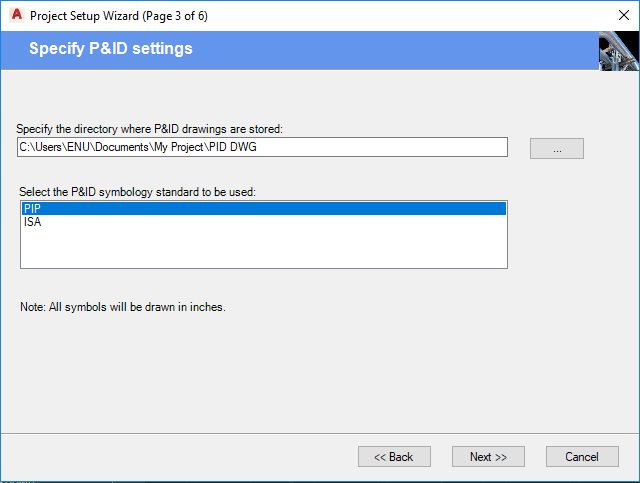
- In the Project Setup Wizard (Page 4 of 6), enter the paths for models, spec sheets, and orthos. Click Next.

- In the Project Setup Wizard (Page 5 of 6), either select the default database and click Next, or select an SQL Express server database. If you select the server database, do the following:
- Enter the server name and click Test Connection. If the connection is made, continue to the next step.
- Enter a database name prefix or click Generate Name to have the program supply it.
- Specify either Windows or SQL authentication. If the latter, also specify the user name and password.
- Click Next.
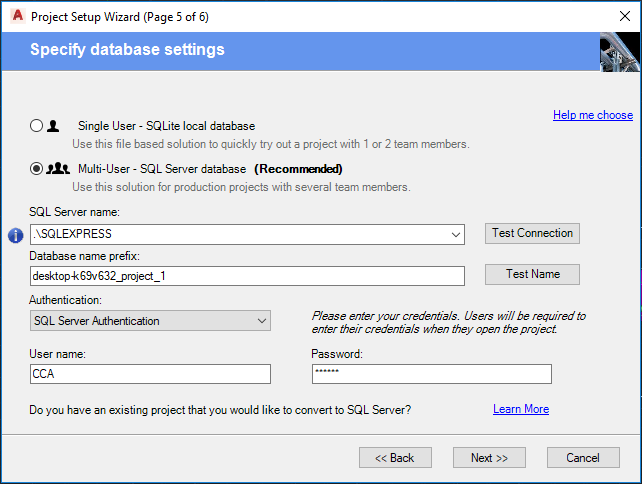
- In the Project Setup Wizard (Page 6 of 6), if you want to change the default project settings, select the check box labeled Edit Project Properties After Creating Project. Click Finish.
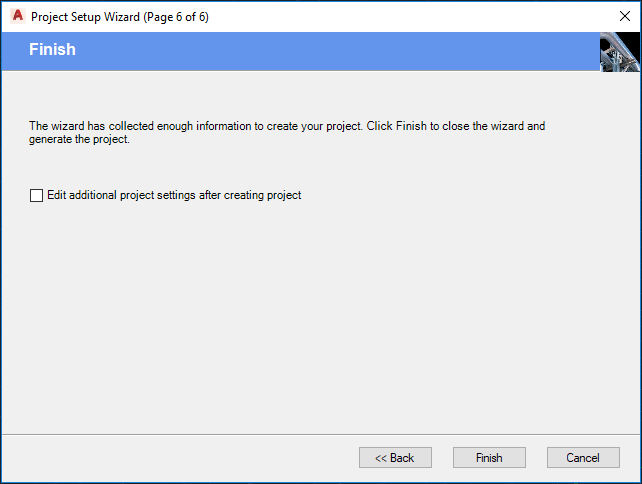
Note: It is strongly recommended that you set security measures to prevent users from accessing or changing certain project folders or files. Using Microsoft security settings, you can lock the project files that you do not want users to modify. For more information about Windows security settings, see Windows Help.