There are two distinct methods of attaching xrefs from the vault. Which one you chose depends on whether the xref is a project drawing.
A drawing file that contains plant objects (P&ID or 3D Model) must belong to exactly one project. Also, any external references that contain plant objects must belong to the current project. This is required to support the plant project database and the Data Manager.
To reference a project drawing file from the vault
You must use this method if the drawing file contains plant objects.
- On the ribbon, click Vault tab
 Attach. The Attach External Reference dialog box displays.
Attach. The Attach External Reference dialog box displays.
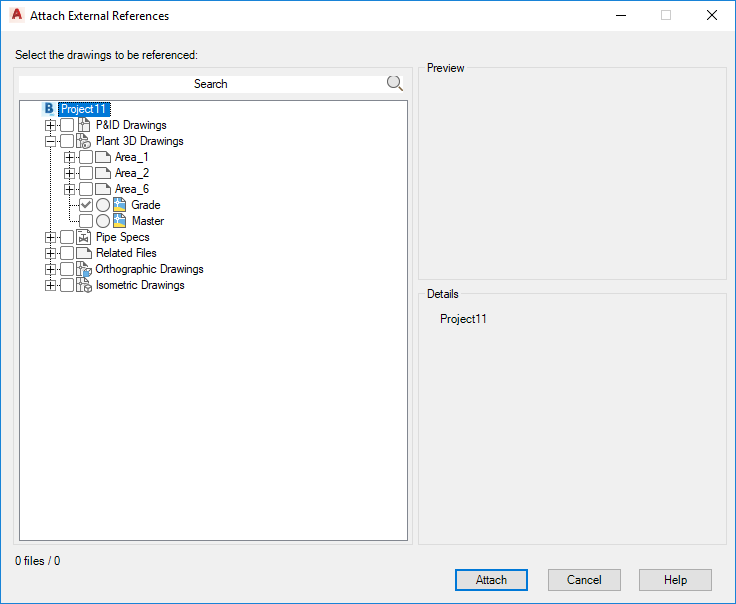
- Select the drawing from the tree.
- Click Attach
To reference a non-drawing file from the vault
Files such as Navisworks NWD, and PDF, and image files (BMP, JPG, PNG) can be attached.
- On the ribbon, click Vault tab
 Attach Related. The Attach External Reference Related dialog box displays.
Attach Related. The Attach External Reference Related dialog box displays.
- In the vault file list, select the file.
- Click Open.
- Specify AutoCAD attachment options for the file.
To reference an AutoCAD (non-plant) drawing file from the vault
You can use this method to attach AutoCAD DWG files that do not contain plant objects from anywhere in the vault.
- On the ribbon, click Vault tab
 Attach Related. The Attach External Reference Related dialog box displays.
Attach Related. The Attach External Reference Related dialog box displays.
- In the vault file list, select a drawing file that is not in the current project and does not contain plant objects.
- Click Open.
- Specify AutoCAD attachment options for the file.