Open the Complex Edition dialog by clicking Edit menu > Complex Edit.
Use this option to combine edit operations (translation, rotation and scaling) for the previously selected nodes/objects of a designed structure.
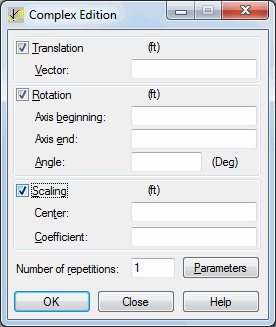
To define complex editing of selected nodes or objects in a structure, first decide which operations are performed during complex editing.
The dialog has the following options:
Translation
Selecting this option includes the translation operation in complex editing.
- Vector - Specifies the translation vector, using either method:
Graphically - Use the cross-shaped mouse cursor to indicate the beginning and end of the translation vector or the nodes corresponding to vector's beginning and end. The field automatically displays the coordinates of the points or the numbers of the relevant nodes.
Manually - Enter the coordinates of the translation vector or the corresponding node numbers defining the translation vector.
Rotation
Selecting this option includes the rotation operation in complex editing.
- Axis beginning - Specifies the beginning of the rotation axis, using either method:
Graphically - Use the cross-shaped mouse cursor to indicate the beginning of the axis or the node corresponding to axis beginning. The field automatically displays the coordinates of the point or the number of the relevant node.
Manually - Enter the coordinates for the beginning of the rotation axis or the corresponding node number.
- Axis end - Specifies the end of the rotation axis, using either method:
Graphically - Use the cross-shaped mouse cursor to indicate the end of the axis or the node corresponding to axis end. The field automatically displays the coordinates of the point or the number of the relevant node.
Manually - Enter the coordinates for the end of the rotation axis or the corresponding node number.
- Angle - Specifies the value of the rotation angle, using either method:
Graphically - Use the mouse cursor to specify the rotation angle.
Manually - Enter the value of the angle in the field.
Scaling
Selecting this option includes the scaling operation in complex editing.
- Middle - Specifies the homothetic center, using either method:
Graphically - Use the mouse cursor to indicate a point with the cross-shaped mouse cursor. The field automatically displays the coordinates of the point or the number of the relevant node.
Manually - Enter the coordinates of a point or the corresponding node number defining the homothetic center.
- Coefficient - Specifies the homothetic coefficient, using either method:
Graphically - Use the mouse cursor to indicate the (assuming the shape of two vectors) mutual proportion between the vectors. The first vector is rooted in the point corresponding to the homothetic center. The field automatically displays the mutual proportion between the vector lengths.
Manually - Enter the value of homothetic coefficient.
To complete the definition of complex editing, you define the number of repetitions and determine additional parameters. Clicking Parameters button opens an additional dialog.
Clicking Apply button performs complex editing on the nodes, bars, or objects in the current structure.