Use the Member Definition - Parameters dialog to define parameters of the member type for the Australian steel code AS 4100 - 1998 Rec:2016. Open the dialog using either of the following ways: click the New steel member definition icon in the Member Type dialog, or click the Parameters button in the Definitions dialog.
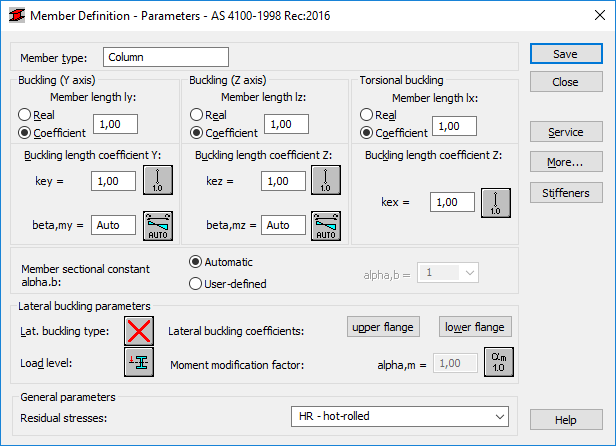
The Member type field displays a name of a selected member type (you can enter any name of the member type to this field). The Buckling (Y axis), Buckling (Z axis) or Torsional buckling fields are used to determine the length of a member for the appropriate plane. There are two ways to define this length:
- after selecting the Real option, a value you entered is interpreted as the member length
- after selecting the Coefficient option, a value you entered is interpreted as a coefficient by which to multiply the real member length to obtain the required value. For instance, if the value 0.25 is entered, it means that the relevant length equals 1/4 of the real length.
The second way is very convenient to define simultaneously several members whose real lengths differ, while additional supports, for example, are equally spaced. If you want to save the set parameters as a category, you must define the length this way. If the value 1.0 is entered, it guarantees that the actual length will be adopted for each member defined as Ly using the category.
The Buckling length coefficient field is used to specify buckling length coefficients of a member in the direction x, y, and z (key, kez and kex - torsional buckling). The actual member length (or the sum of the component member lengths) is automatically entered in the appropriate fields. For torsional buckling, length is used as specified in section 8.4.4.1 of the code.
The buckling length coefficient depends on the end-support conditions of the member nodes in the buckling plane. The member buckling length may also be defined in the Buckling Diagrams dialog box, opened by pressing the icon representing a selected type of the member buckling model. It displays typical diagrams of member support; when one is selected, the coefficient value will be accepted or calculated automatically.
The icons in the dialog box are divided into two groups: the first one contains typical methods (based on codes) of supporting members and the corresponding values of buckling coefficients, while the other contains icons of options for calculating the buckling coefficient for columns of high-rise frames.
In addition, bending moment distribution coefficients BETA are available for buckling for the Y and Z directions. They are used to calculate appropriate bending resistances when checking the stability of a member as a whole, as specified in Section 8.4. Click the appropriate icon to open the Beta,m coefficient dialog, where you can select one of 6 cases:
- first 3 can be used in simple situations when, based on the code, constant values (-1,1) should be used
- next 3 allow automatic calculation of the beta,m coefficient, based on the configuration of bending moments on member (segment) ends and midpoints.
The member sectional constant is used to select the member sectional constant alpha,b, which determines a buckling coefficient. A value of the member sectional constant can be selected automatically, based on the section type and class.
The Lateral Buckling Parameters field allows selecting options used during verification of lateral buckling of the member: values of the parameters Lb and Cb. Click Upper flange or Lower flange to open dialogs to define values of these parameters.
A value of the lateral buckling coefficient Cb is adopted as specified in the guidelines provided in Section F1. Selection of the middle icon indicates that the value Cb is calculated according to the formula F1-1 from the code.
If the Lateral buckling option is selected, then lateral buckling verification will be performed during the code calculations of steel members.
To perform lateral buckling calculations you need to specify the distance between cross-sections protected against torsion for a member, that is the lateral buckling length. You can distinguish 2 lateral buckling lengths because the upper or lower flange can be fixed separately and the compressive stress may occur in the upper or lower flange for different load cases. The dialog displays values of the coefficient by which to multiply the base member length to obtain the lateral buckling length. Robot assumes the length l as the base length. It is possible to enter the coefficient value directly or select the icon representing a typical fixing case for which the coefficient will be automatically chosen.
At the bottom of the dialog is the Residual stresses selection list. Options on this list determine the way of reducing residual stresses in cross-sections of analyzed elements.
Click the More button to open an additional dialog to define member type parameters specified in the code.
Click the Service button to open an additional dialog to define member type parameters (limit displacements, initial deflections).
Click the Save button to add a member type with the defined name and parameters to the list of previously defined steel member types.