- Click Results
 Advanced
Advanced
 Influence Lines. The Influence Lines dialog opens.
Influence Lines. The Influence Lines dialog opens. - Define the range in the From and To boxes.
Tip: Click All to take into account all the defined positions of the moving load.
- Specify the number and position of the element for which the influence line will be created.
- Optionally, select Relative position if you want to determine the position of the point relatively to the bar length.
- Use the tabs of the dialog to find and select all necessary stresses, forces or moments for the creation of the influence line.
- For plates and shell structures, specify the area for which influence lines will be created.
- Click Apply. A new dialog opens and displays the influence line for the selected quantity.
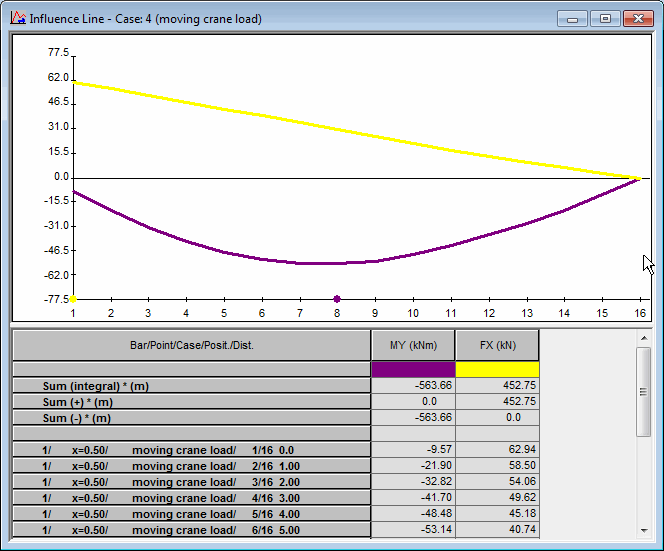
Example of an influence line